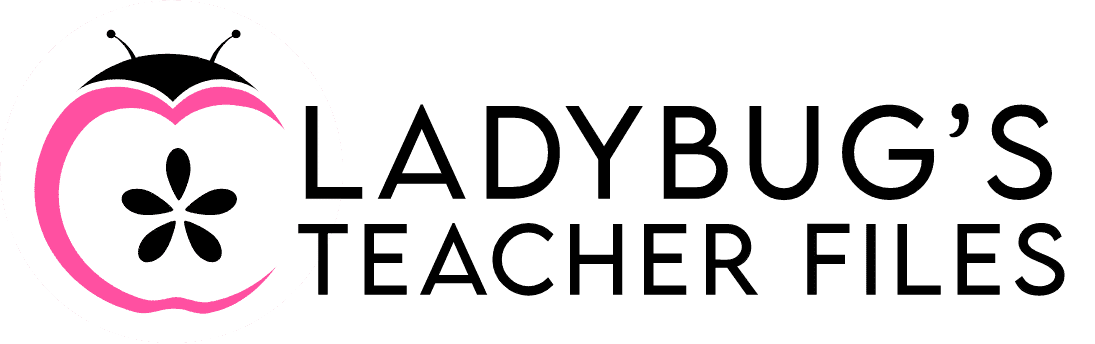Google Keep for Teachers: A Quick Start Guide
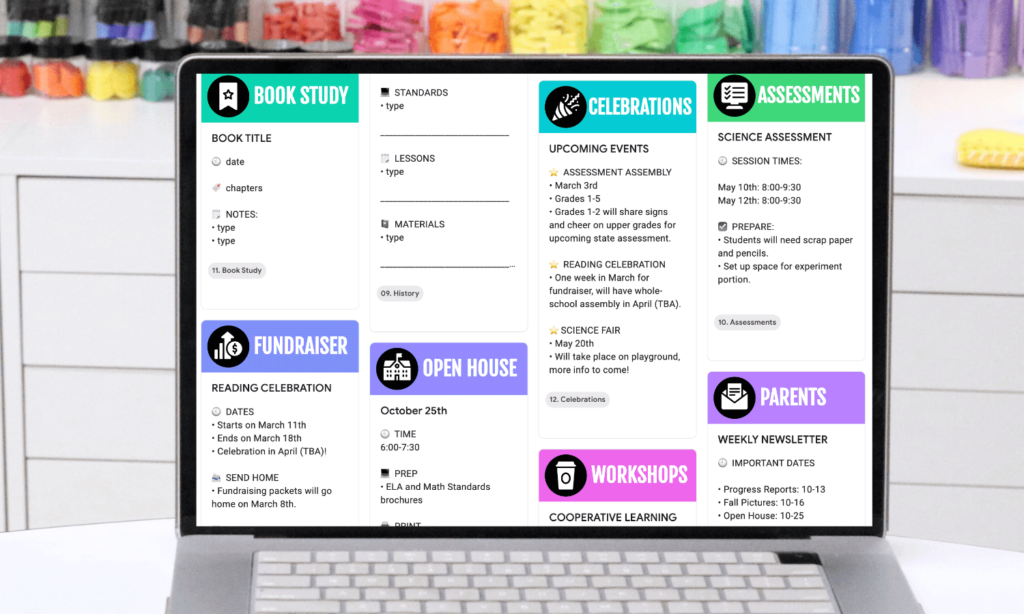
If you’ve visited the site before, you know how much I LOVE using various Google apps to organize and save time in teaching. I even have a whole page dedicated to these timesavers here.
But if I was asked to choose a favorite app, one of the very top contenders would be Google Keep.
I cannot tell you enough how powerful Google Keep for teachers is.
When used purposefully, Keep can become a way to, well…keep track of literally EVERYTHING in your teaching life!
So today I want to share a quick start guide to get Google Keep going for you, in no time!
This guide is ideal if you are new to Google Keep and setting it up for the first time (or if you are looking to organize your Keep more effectively).
Let’s get started!
Here’s a quick look at everything we will do right now.
It’ll be important to follow these steps in order, as I’ve set this up to save you as much time as possible.
Which is always my goal for you!
Start with Labels
Open Google Keep.
If you haven’t used Keep before, you will have a blank page as shown below:
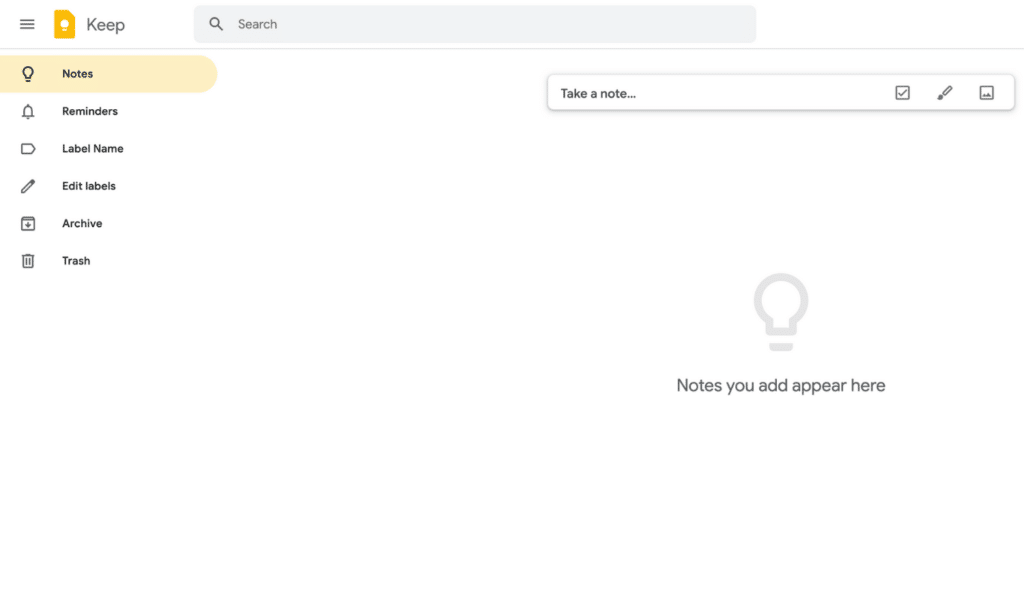
The easiest way to get started is setting up your labels first.
Click on Edit Labels.
Type your first label name and click the checkmark to save it:
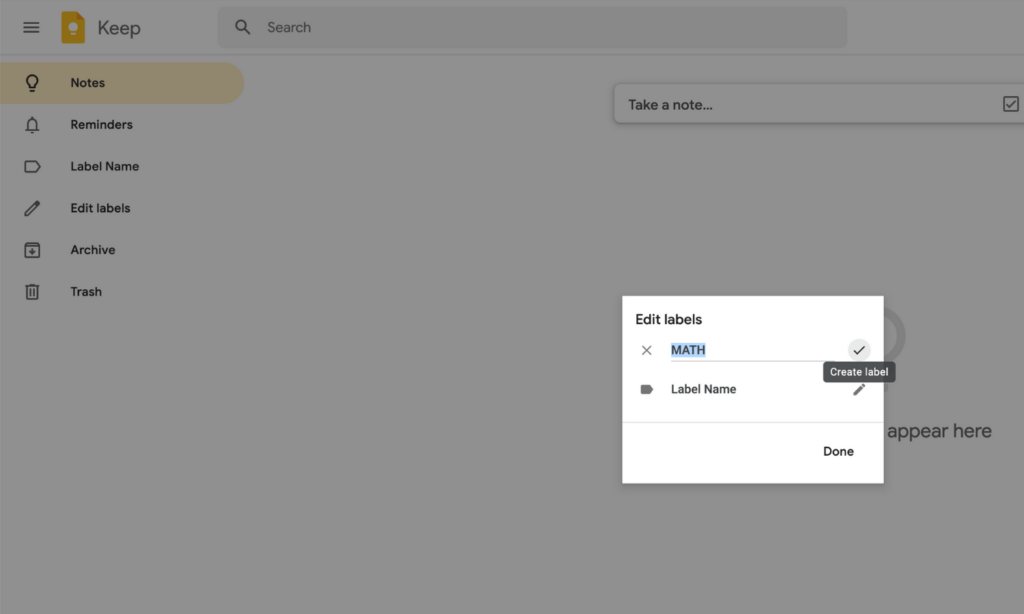
Not sure where to begin with label names?
It helps to think of labels as an outline of your teaching life.
If you make a label for every part of your teaching, you will have a place for all notes. Here are some ideas to get started:
- subject areas
- conferences
- meetings
- assessments
- events
- field trips
- celebrations
- important dates
- professional development
Feeling a bit overwhelmed with setting up labels? I have a label planning template that will help you set up in no time here: Make & Take Tech: Google Keep.
Color Code the Notes
Now that we’ve set up your labels, we’ll work on color coding them to help find things fast.
There are two options to add color to your notes in Google Keep.
Option One: Use Preset Colors
Google Keep features 11 colorful choices to make your notes pop.
To choose a color, click on a note and head to the palette icon. You can use any of the preset colors:
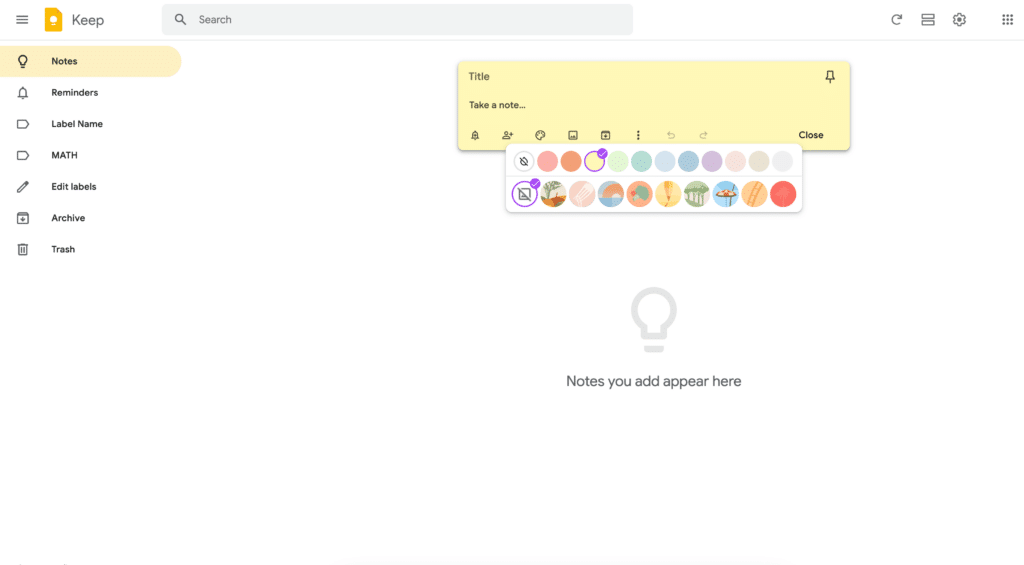
There is also a feature to add a header image…and you can even change the color and the header image:
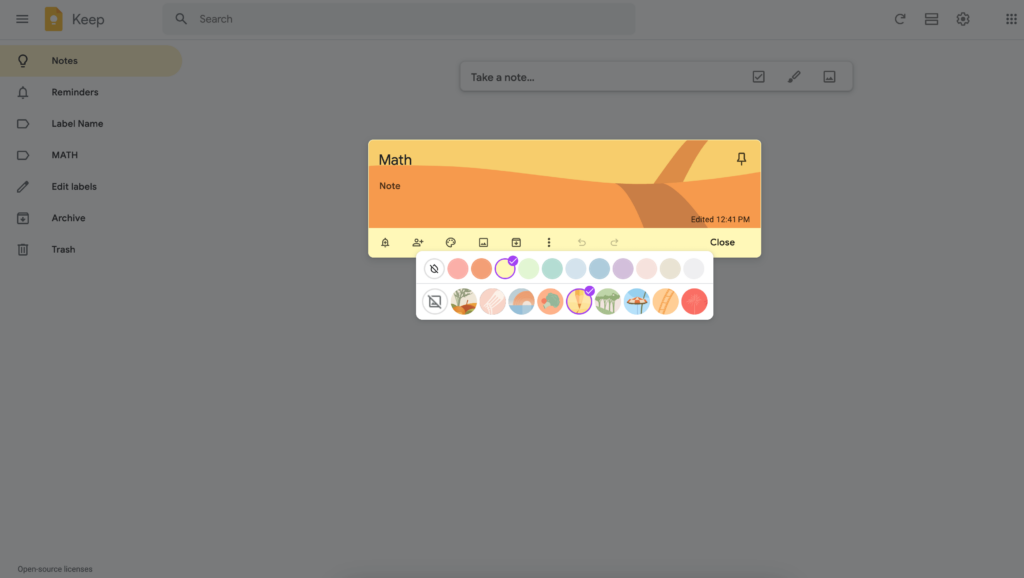
We cannot use custom colors, unfortunately.
However, there is a workaround for this!
Option Two: Color Code with Your Own Headers
This is my FAVORITE option because I love to color-code my labels with brighter shades. It’s such an easy (and beautiful!) way to create instant Google Keep organization!
All it takes is designing some headers in Google Slides. You can design the exact header you’d like and upload it right to your Google Keep notes:
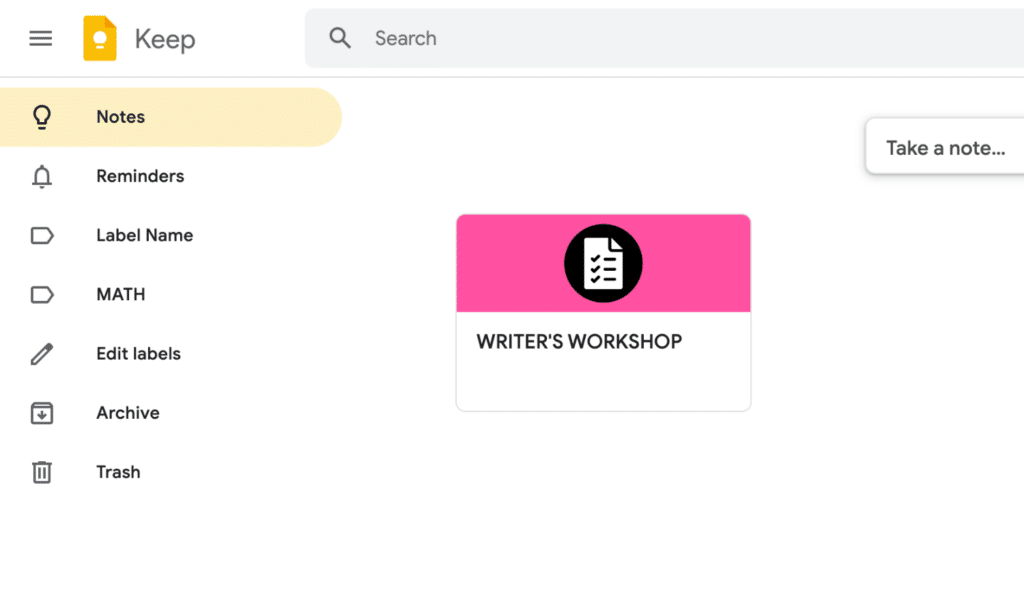
Want to learn more about designing headers for Google Keep? Click here to learn how to create custom Google Keep headers.
Format the Text
Ok, time to talk about the text formatting for your notes.
Or lack of, actually.
There is no way to change any text in Google Keep…no bold, no underlining, no font choice.
No worries!
There are some workarounds to help with this. Let’s get started!
Line Breaks
Line breaks are one of my favorite ways to make my notes easier to read…they organize notes so nicely!
To create a a line break, press your Shift and dash keys at the same time. This will create a nice solid line that can be sized to fit the exact width of your notes.
This will break up all that bland text and make your notes much easier to read:
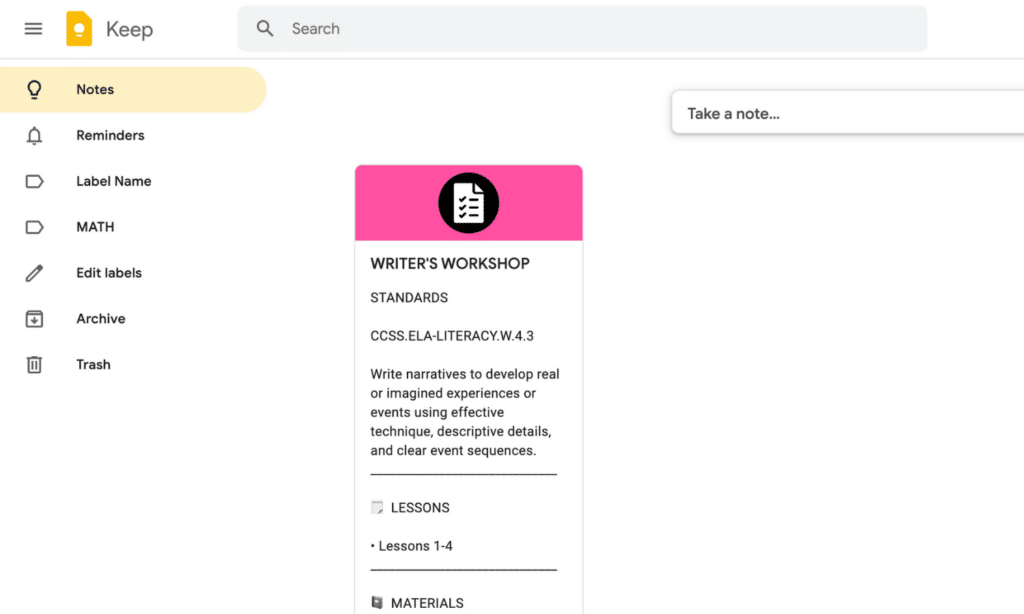
Bullet Points
Even though Google Keep doesn’t come with a bullet point option (I still can’t believe this!) we can add them.
And this is the best part…
Once you add a bullet point and hit the enter key, it will keep creating a bulleted list for you as type!
There are a couple of options to create bullets. You can…
- use the dash key to create a lined bullet
- copy and paste a bullet point right into your notes
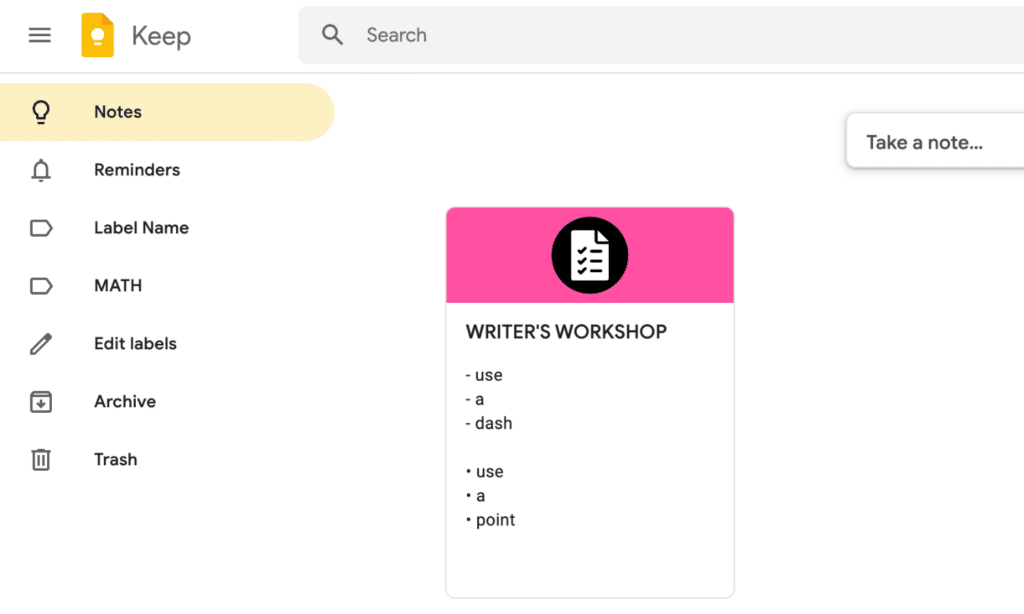
Emojis
Another way to make those notes really easy to read is with emojis!
Head to an emoji site like Emojipedia to copy and paste them right in…they will make your notes so much easier to see on the fly:
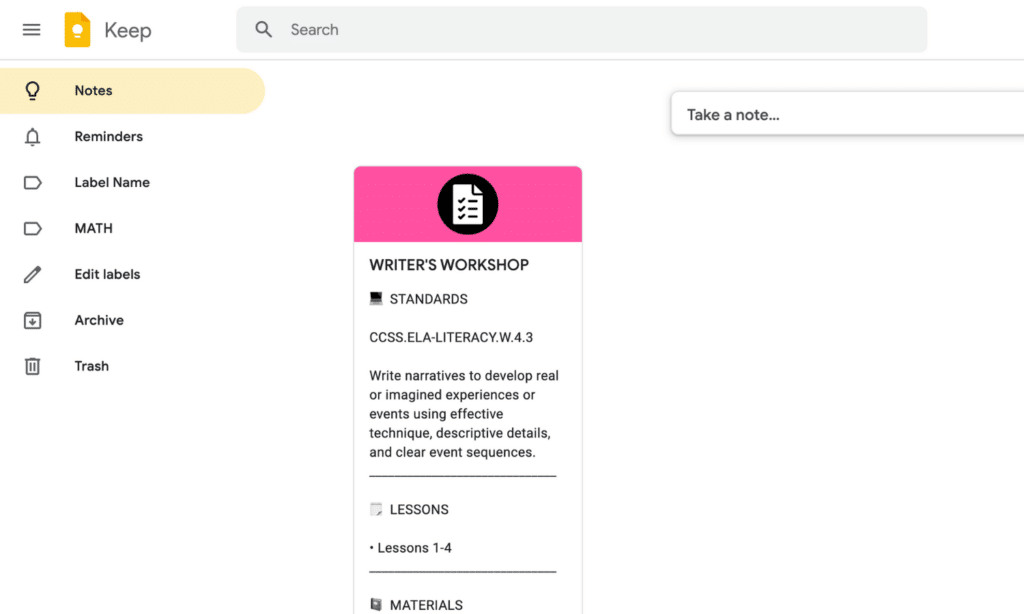
Create Templates to Save Time
Once you have your notes styled as you would like, you can create templates to use again and again!
Create the outline of a note template, leaving space to customize the text later on:
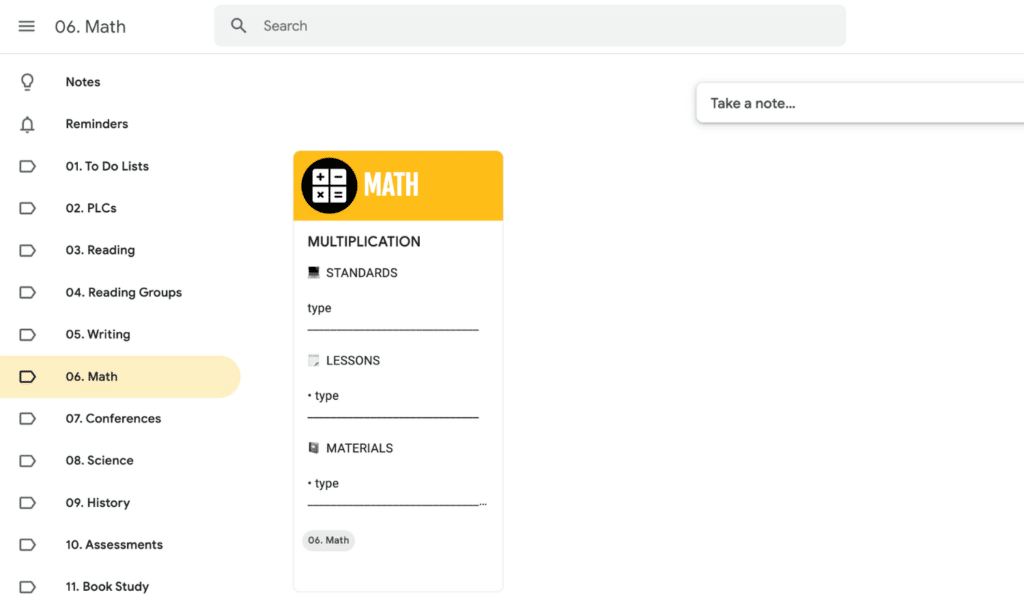
To save time, I have 16 beautiful, ready-to-use templates for you here. Just copy and paste the templates into your notes and you will be ready, in an instant!
Google Keep for Teachers
As they say, this is just the tip of the iceberg! There is SO much you can do with Google Keep, beyond simple note-taking.
I rely on Keep to manage all of my teaching information, from meetings to student notes to important dates….everything in my teaching life.
I feel so strongly about the power of Google Keep for teachers, I created a quick course to help you set up an entire management system in no time. This is a unique design experience where you will create your own Keep, today.
You are busy enough.
I have all the resources, shortcuts, and everything prepared for you so you don’t even have to think. You can just relax and design your own beautiful Google Keep management system.
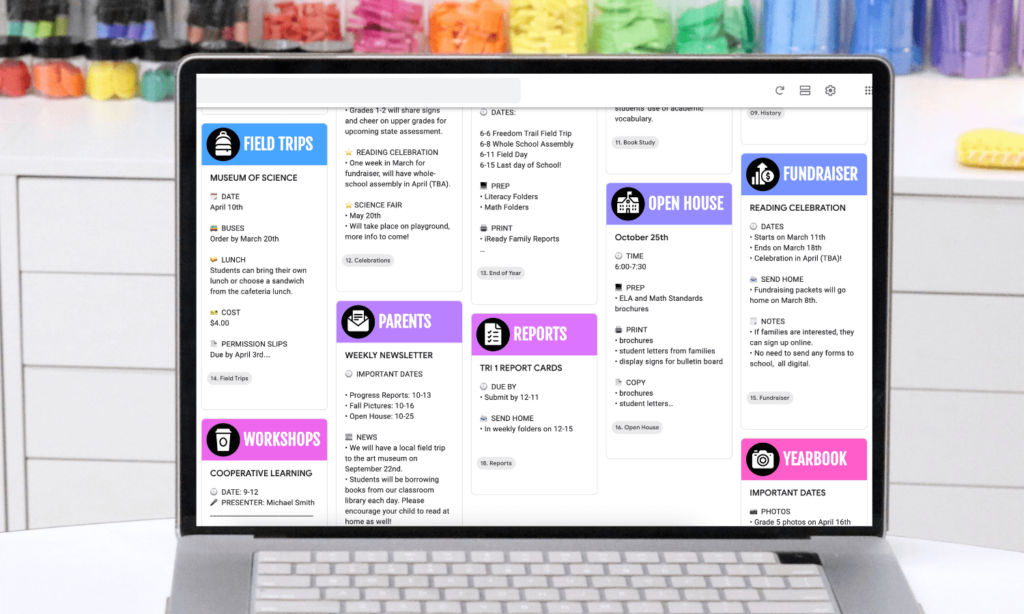
Kristen Beakey
I’m an elementary math coach with a passion for sharing beautiful, streamlined solutions to save you time. Ladybug’s Teacher Files has been a work of love since 2010. Filled with visual tech tutorials and easy-to-implement math ideas…I strive to save you time in all aspects of your teaching!