How to Design Your Own Google Keep Headers in 4 Simple Steps

Are you looking to organize Google Keep with color? One of the easiest ways to do so is to design your own Google Keep headers.
Google Keep does have some colors and headers available as presets. However, as I mentioned in my Google Keep Quick Start Guide, the color choices are pretty limited:
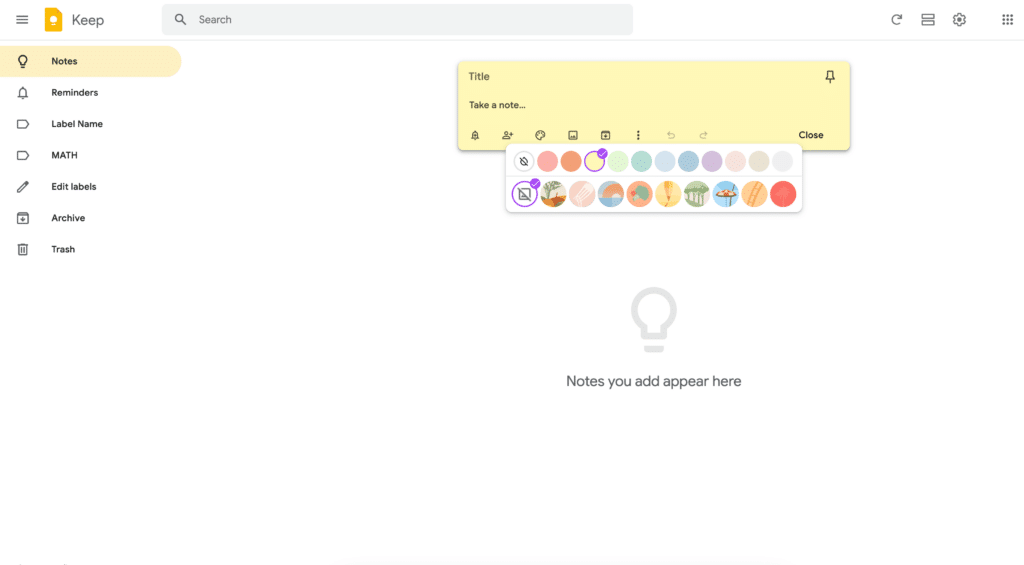
No worries! We can design our own headers with just a few steps and add LOTS of color.
Design Google Keep Headers
Here’s a look at the four quick steps we’ll follow to get this done…fast!
Format with Google Slides
Design the Headers
Download the Headers
Add the Headers to Keep
Let’s get started!
Format with Google Slides
I find it’s easiest to design Google Keep headers with Google Slides.
And I have it down to a science to save you time!
Open a new Google Slide.
Go to File > Page Setup and set the size to 3″ x 1″:
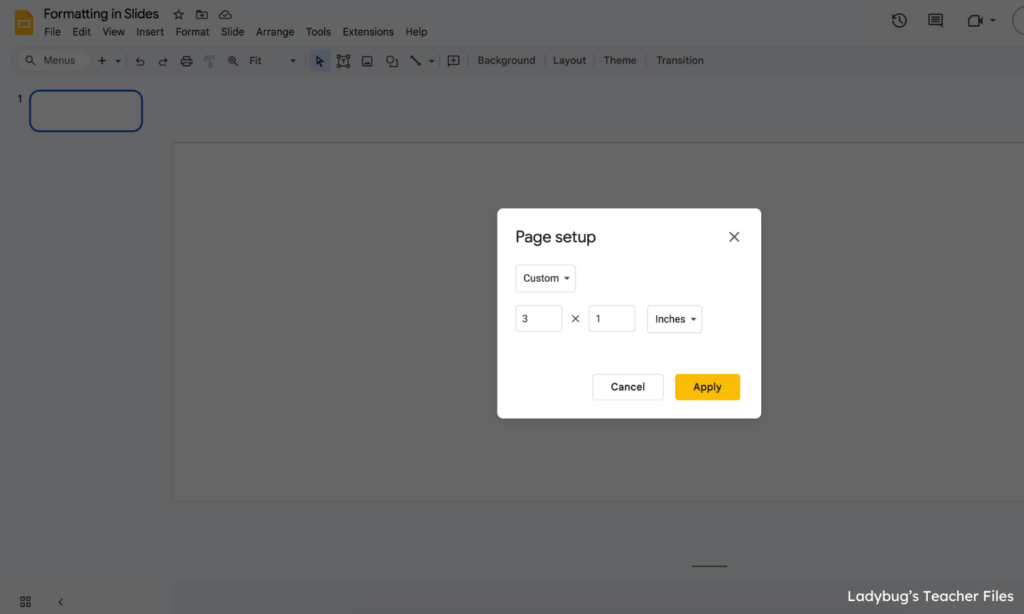
This is the exact size we will use for your headers.
Next, add a rectangle:
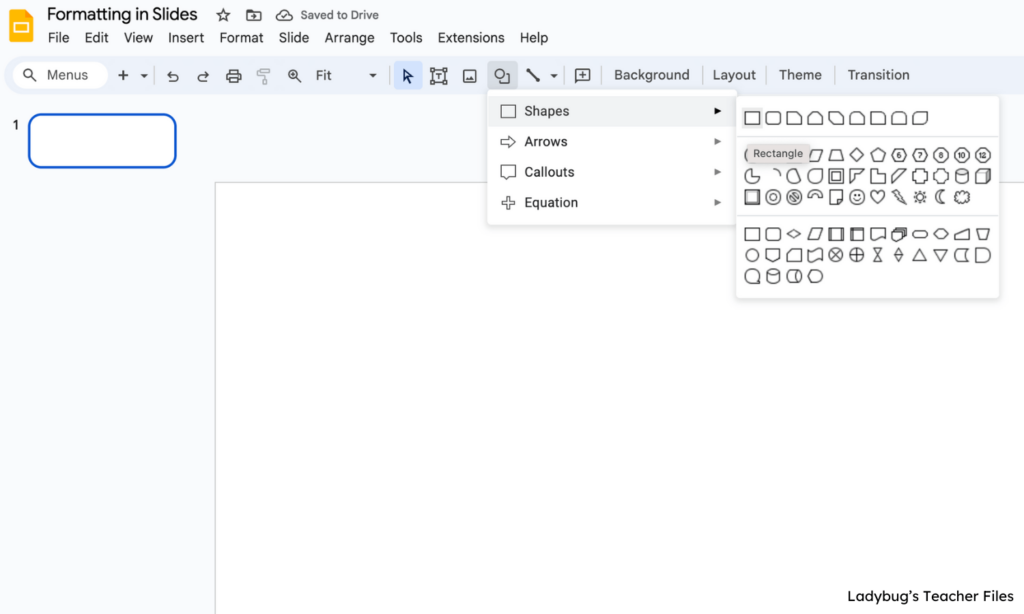
Click and drag the rectangle so it fills the slide completely:
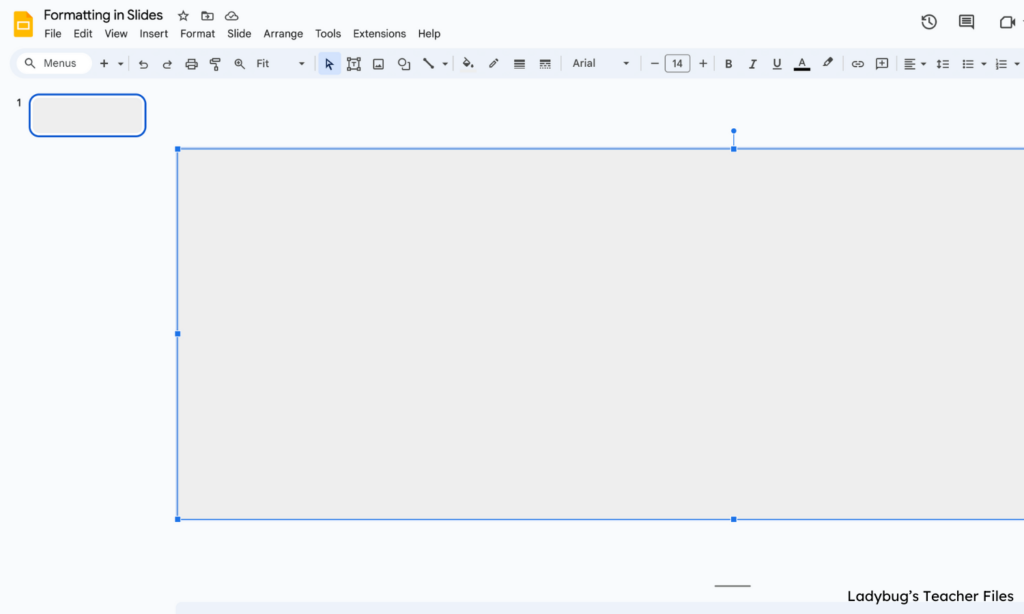
Would you like ready-made templates to help set this up even faster? I have tons of templates and shortcuts available here…Make & Take Tech: Google Keep
Design the Headers
Time to add some color! Click on your rectangle and choose a favorite hue.
(I use custom color swatches to help design my headers)
Duplicate your slide, then choose a new color.
Keep repeating until you have all the colors you’d like to use:
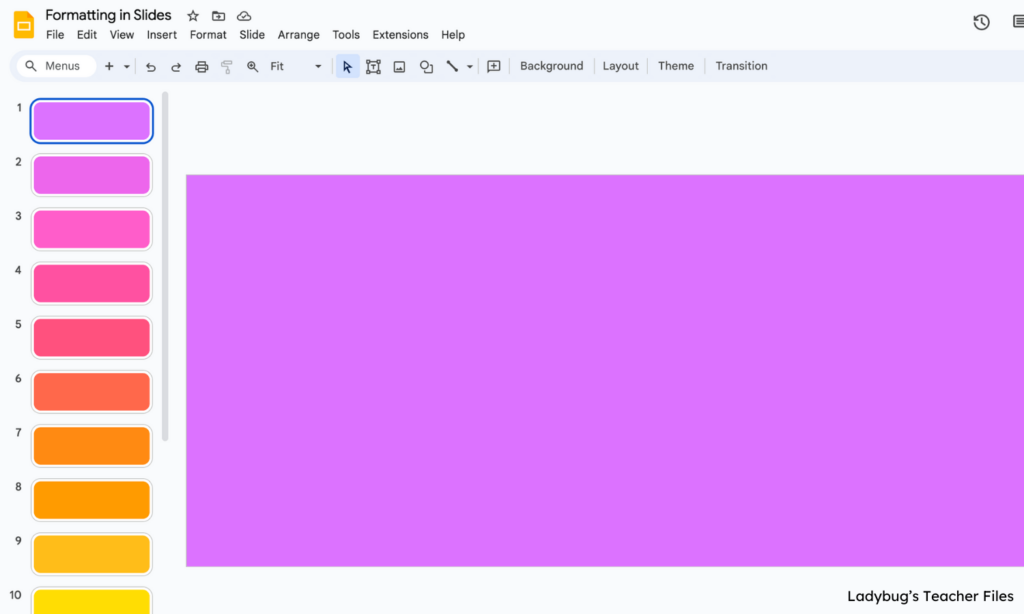
Next, add any text and clipart you would like to use for your headers:
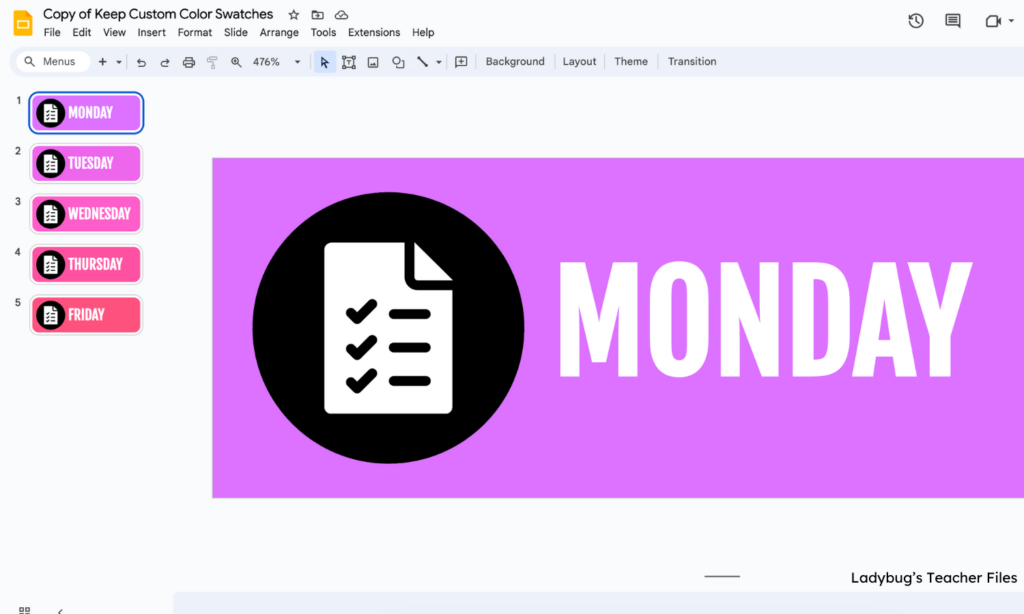
Would you like to learn more about how to add icons and text like this? I have ALL the shortcuts and design tips in Make & Take Tech: Google Keep.
We can design beautiful headers, in no time!
Download the Headers
There are several ways to download your Google Keep headers (I share one awesome way to download them fast here).
I like to use screenshots of each slide because it ensures they are high resolution…which means they will look crisp and clear in your Keep.
Take a screenshot of the inside border of your headers:
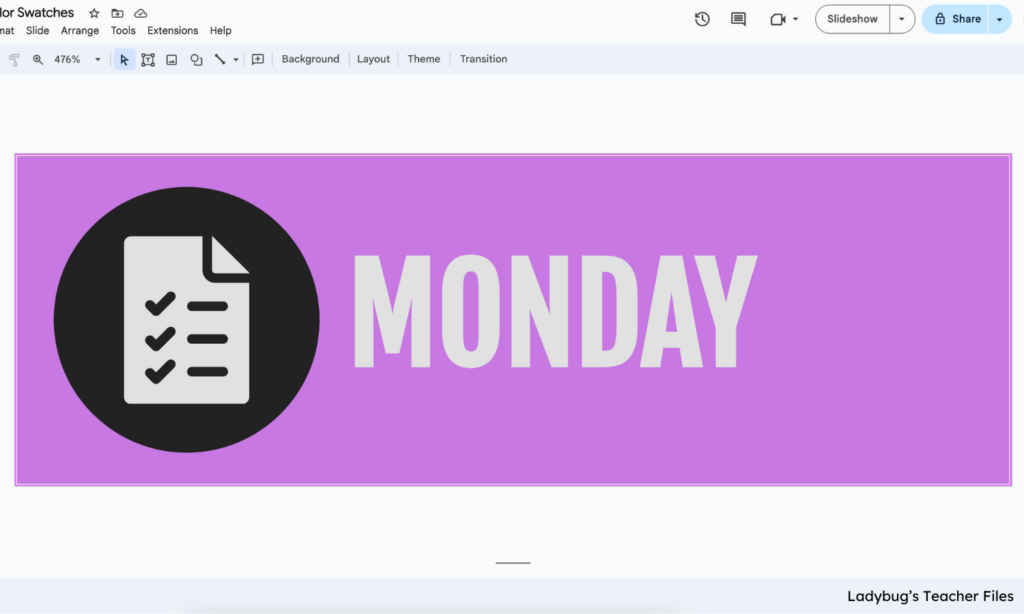
You can see how I took my screenshot just within the purple space in my header above, so it wouldn’t have any gray border showing.
Add the Headers to Keep
This is one of my favorite shortcuts!
To add your beautiful new headers to Google Keep, just click and drag your image right into a new note:
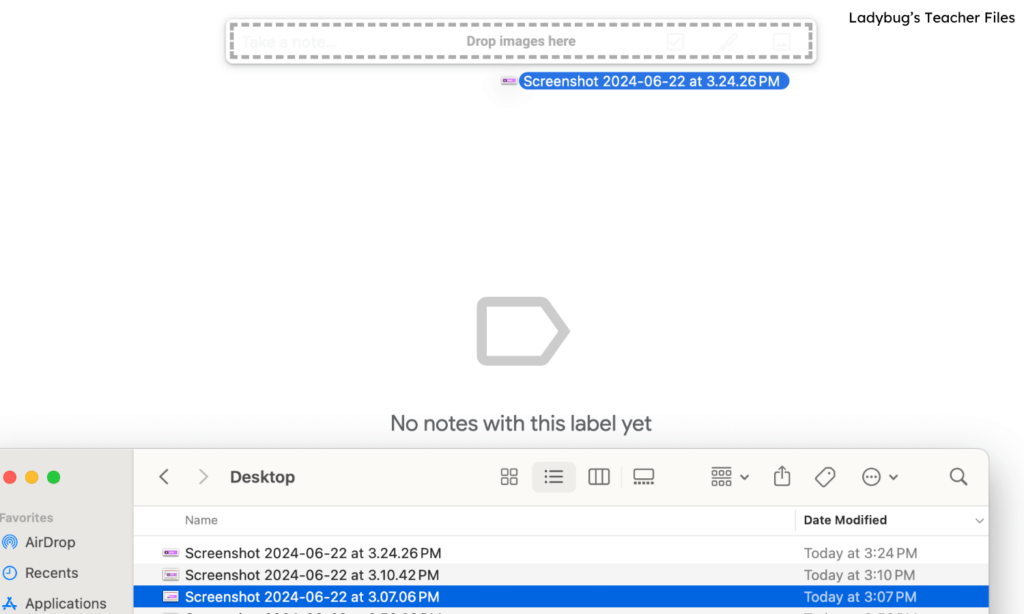
Your Google Keep header will be instantly added!
(if you love this shortcut, be sure to check out how to set an image as a background in Google Slides with just one step!)
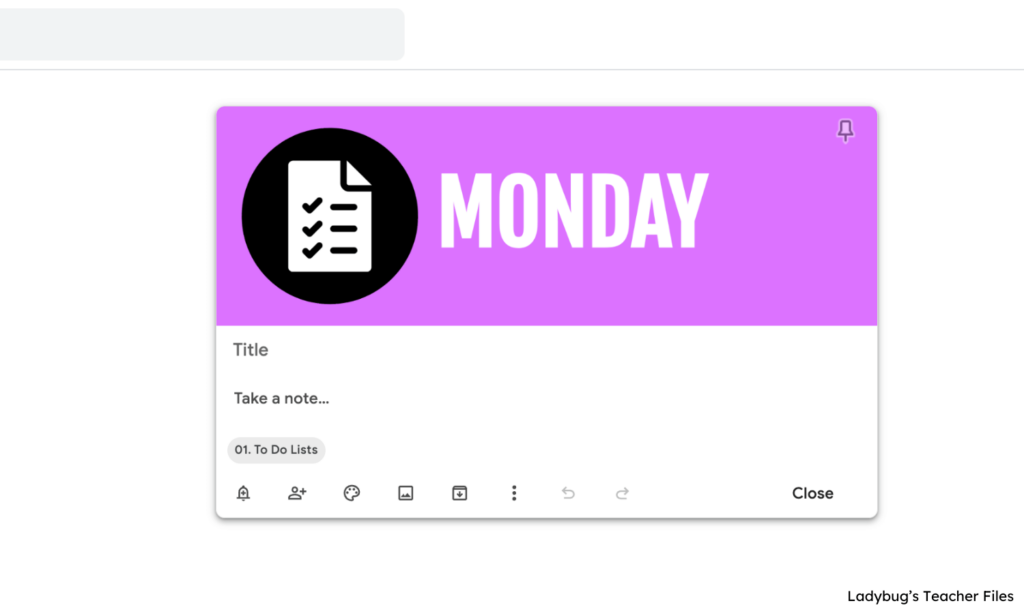
Take Your Keep to the Next Level
Google Keep has unlimited possibilities for teachers. And if we use it thoughtfully, we can keep track of literally everything in our teaching lives!
I feel so strongly about the power of Google Keep for teachers that I created an interactive design experience.
You won’t have to waste a single moment in setting up your Keep…I have mapped out everything, so you can design in no time! Please click below to enroll today:
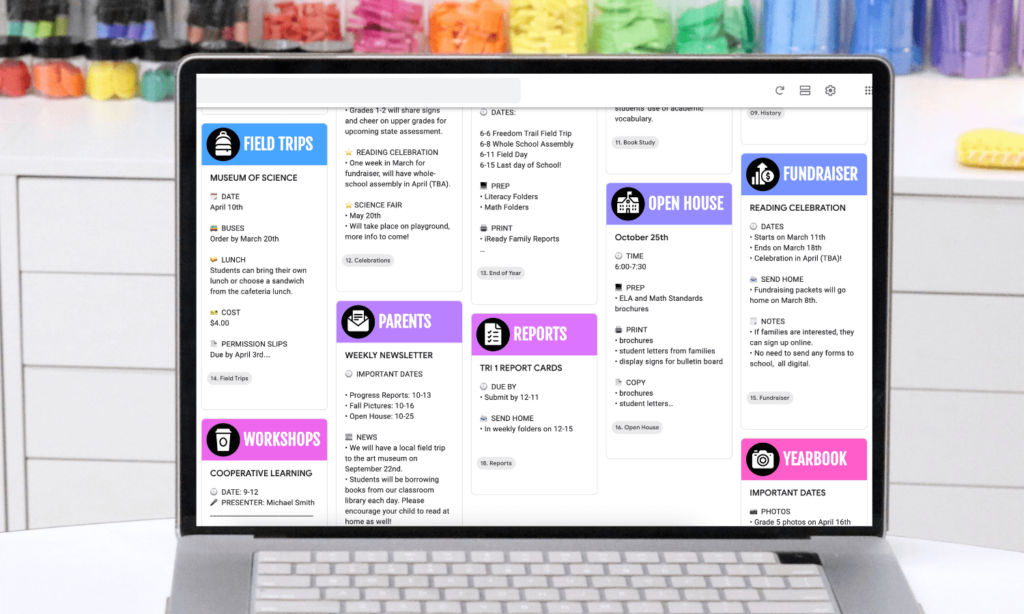
Kristen Beakey
I’m an elementary math coach with a passion for sharing beautiful, streamlined solutions to save you time. Ladybug’s Teacher Files has been a work of love since 2010. Filled with visual tech tutorials and easy-to-implement math ideas…I strive to save you time in all aspects of your teaching!
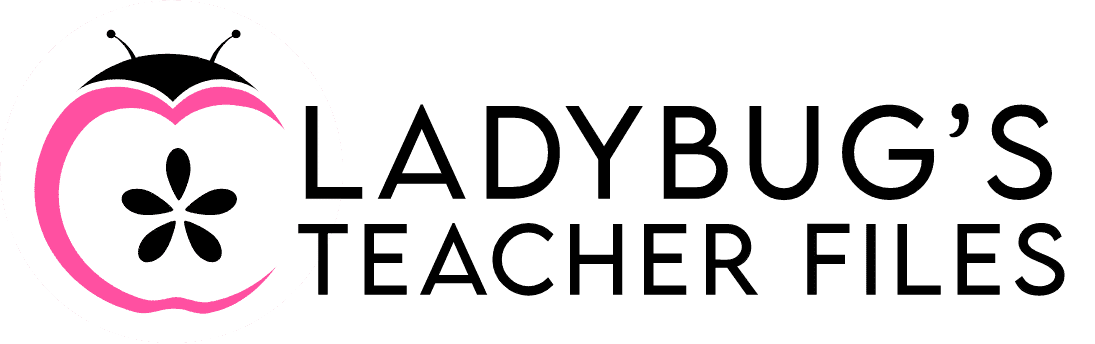
What font did you use to make these headers?
Hi Amy,
It Fjalla One. Thanks for reading!
SO EASY! Thank you for the tutorial…I LOVE my new headers featuring Lexend! 😉
Hello friend! Thank you so much, I’m delighted to hear this! Thanks for reading!!