How to Set a Default Font in Google Docs
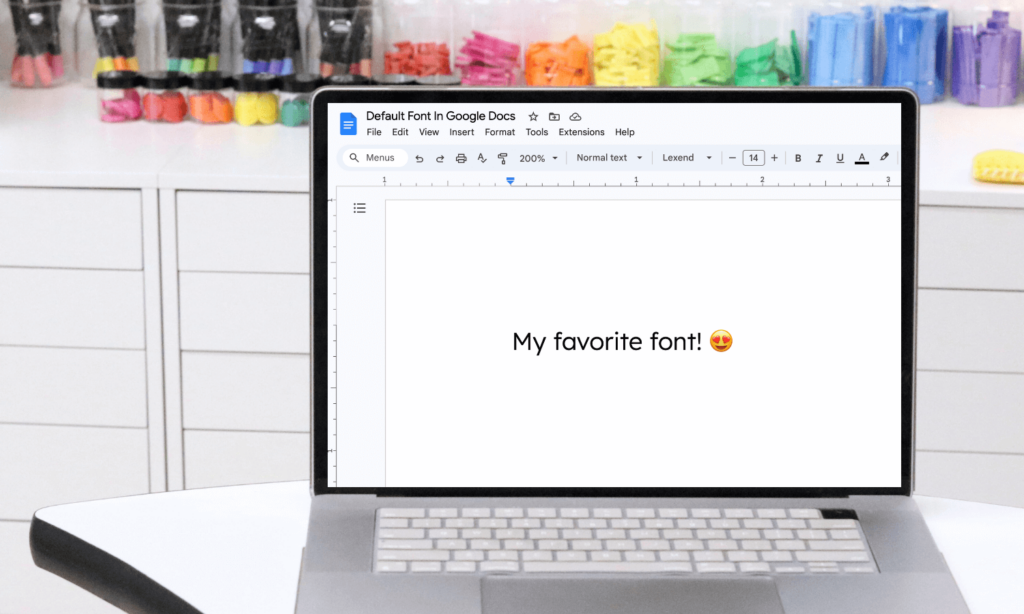
Everyone has their favorite Google font, right? (If you don’t have a go-to font, I have a growing list of teacher favorites right here: The 2025 Google Fonts Guide for Teachers).
You will love these steps on how to set a default font in Google Docs!
No need to head to the font menu every time you start a new Google Doc…in just a few simple steps, you will have your favorite font ready to go
How to Set a Default Font in Google Docs
First open a new Google Doc. Select the whole Doc by going to Edit and Select All (or Command + A):
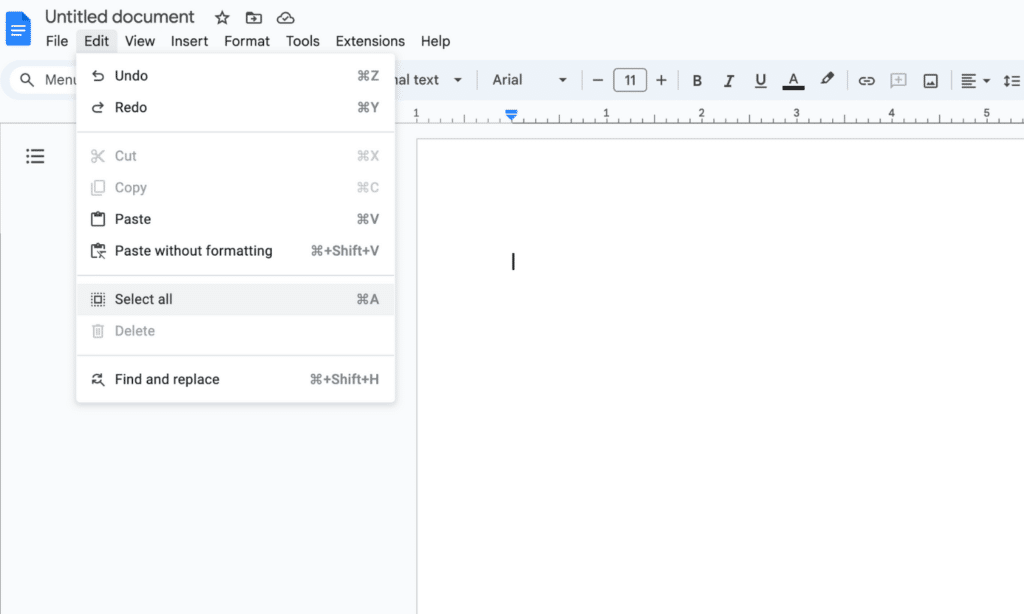
Choose your favorite font and set it to the size you would like:
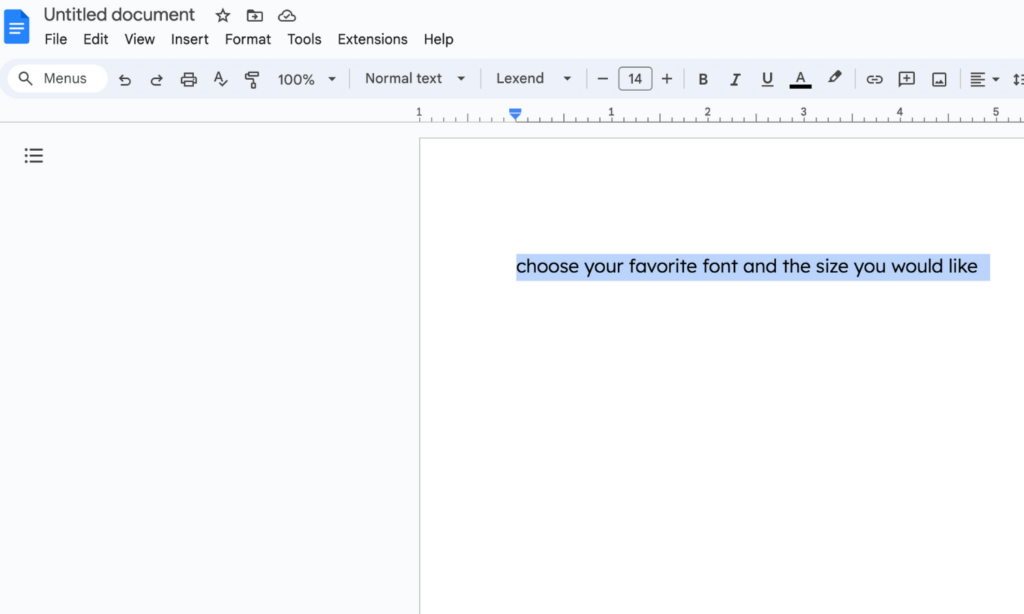
I’m using Lexend, my new favorite font…you can read more about this amazing font here: An Incredible Student-Friendly Google Font.
Go to Paragraph Styles, Normal Text, then click Update Normal Text to Match:
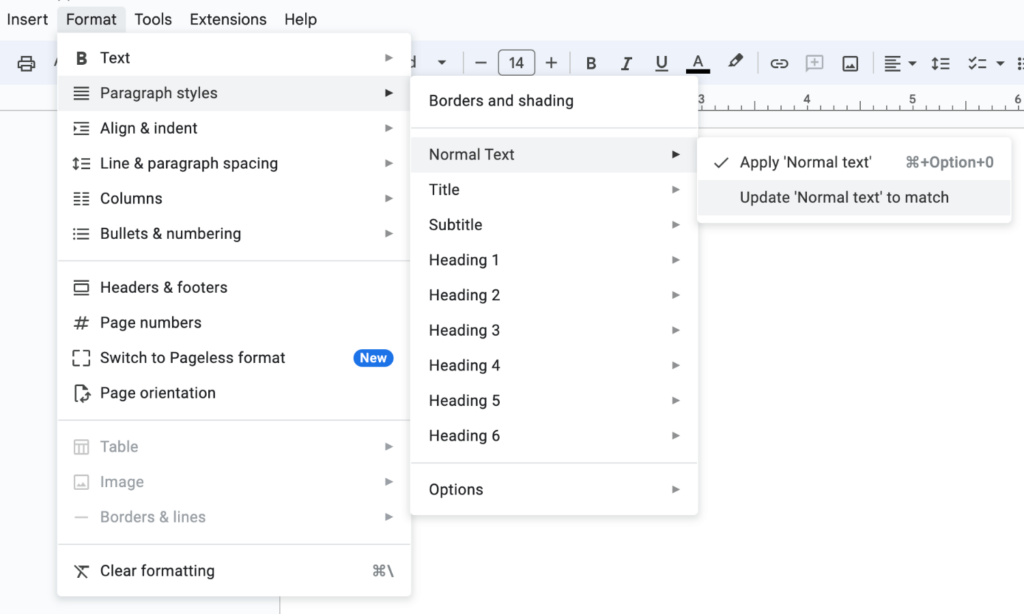
Then go to Paragraph Styles again, click on Options, and choose Save As My Default Styles:
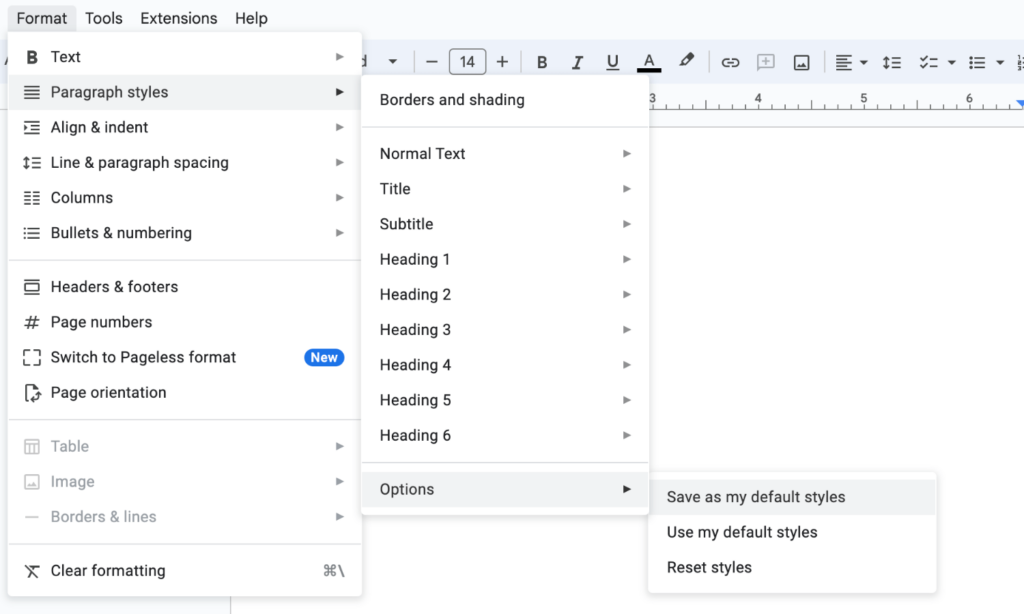
And that’s it! Your favorite font will be ready to go, every time you create a new Google Doc!
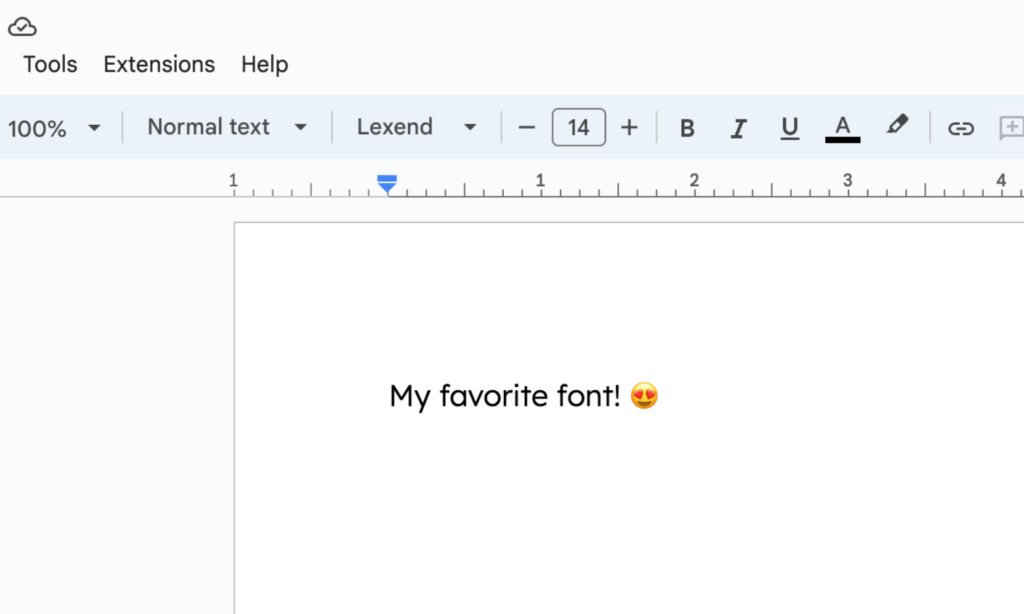
I hope you love this timesaver! It’s such a little fix but it does make a big difference!
More Font Timesavers
Check out these popular posts on fonts…
Kristen Beakey
I’m an elementary math coach with a passion for sharing beautiful, streamlined solutions to save teachers time. Ladybug’s Teacher Files has been a work of love since 2010. Filled with visual tech tutorials and easy-to-implment math ideas…I strive to save you time in all aspects of your teaching!
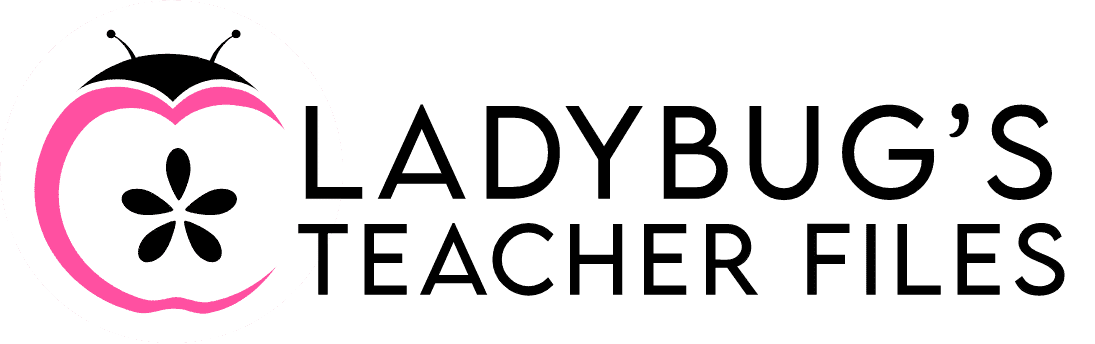
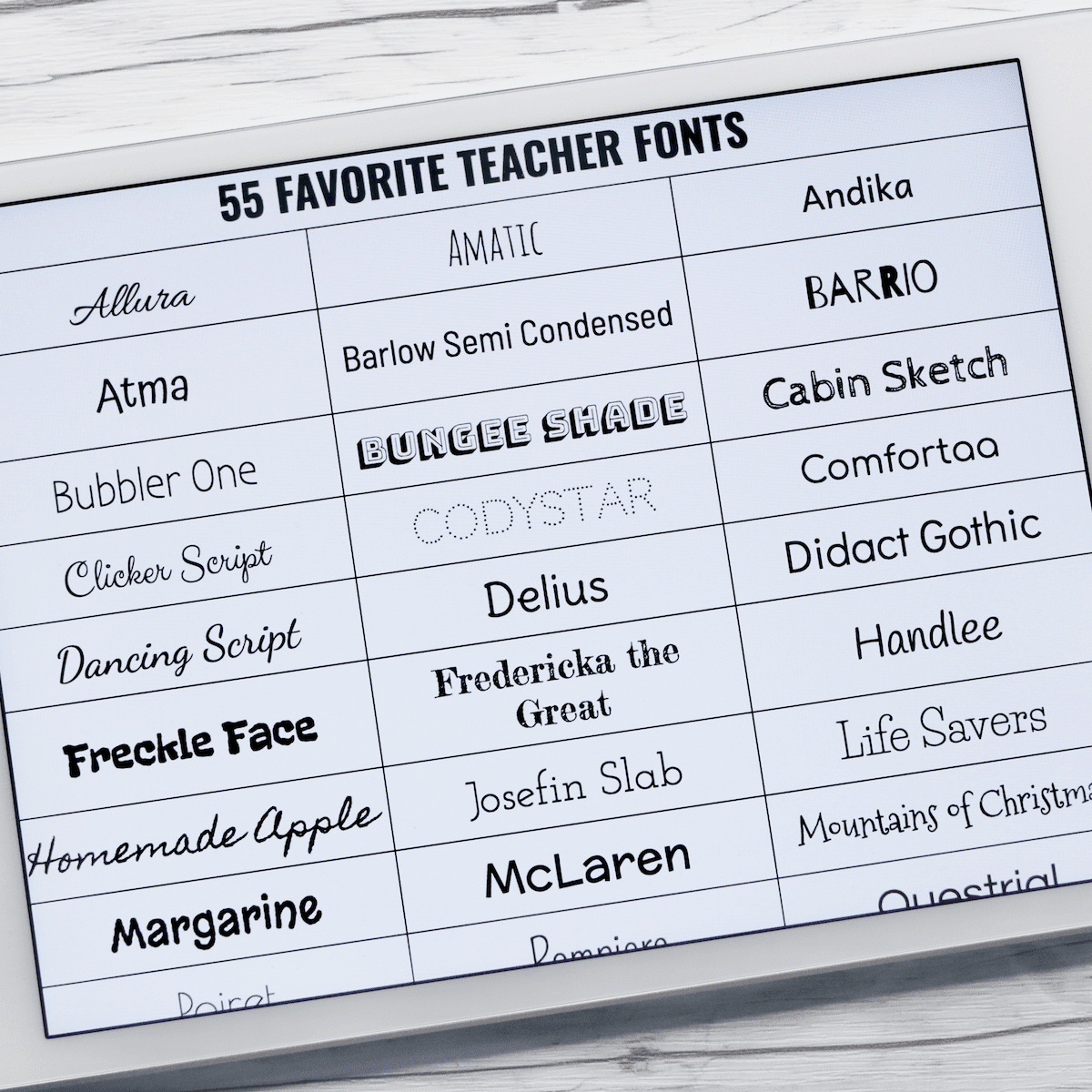
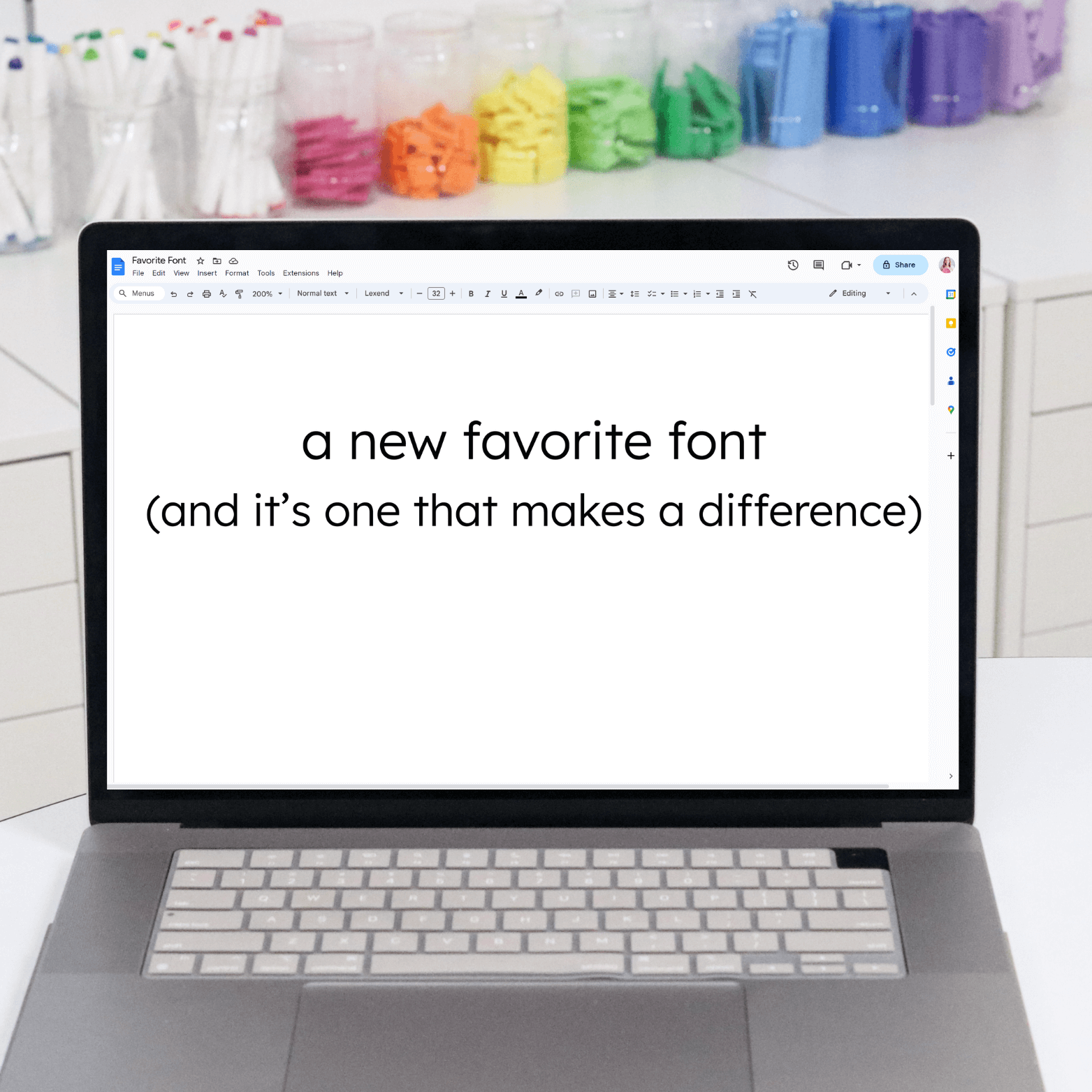
Love this! Thank you so much for always making everything looks so nice and clean and making things easy!
Thanks Lisa!! I appreciate you taking the time to say this!
Much appreciated – now, to get all my students to do the same, so I never have to see “Ariel, 11pt, single-spaced” again!
Hi Mel! Thanks so much! And bahahaha, I so understand this…I hope it helps your students!
Thank you sooo much for all your great tips!!
/Teacher from Sweden
Hi Linda! Thanks so much for reading and taking the time to leave a comment!! I’m so glad you like the ideas!
Is there a way to do this with Google Slides as well? I go nuts every time it resets the font and makes the color charcoal instead of black. Thanks for the tips!
Hi! I totally agree!
There is a way but it’s different than these steps for Docs. I’ll be sure to share how in an upcoming post. Thanks so much for reading!
This is a great tip! Thank you! 🙂
Thanks Tara, I’m so glad you liked it! Thanks for reading!