How to Make a Checklist in Google Docs (And Make It Colorful!)
share this timesaver:
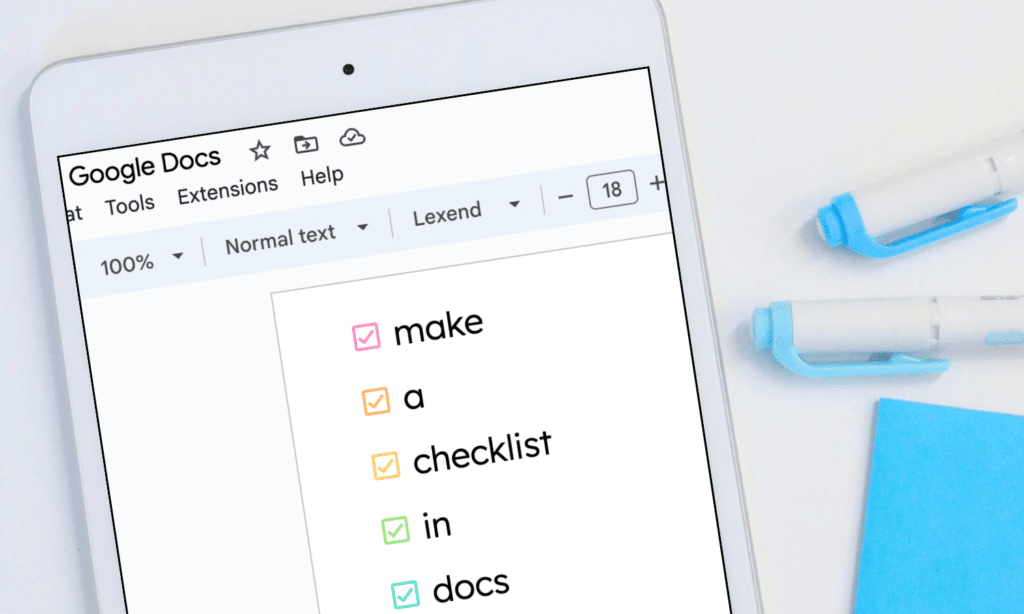
Have you use used Google Docs for your checklists before? There are two newer features that make checklist creation SUPER easy…and I wanted to share the steps on how to make a checklist in Google Docs to save you time right now!
Before we begin, I do want to say that although I love checklists as much as the next teacher, I do think they can become a bit overwhelming. For this reason I developed a checklist strategy to help balance tasks and get it all done. You can read more about this quick tips: 4 Easy Ways to Create a Checklist Strategy.
Ok, time to create checklists in Google Docs!
How to Make a Checklist in Google Docs
Open a new Google Doc and head to the checkbox icons in the top menu.
There are two choices for checklists:
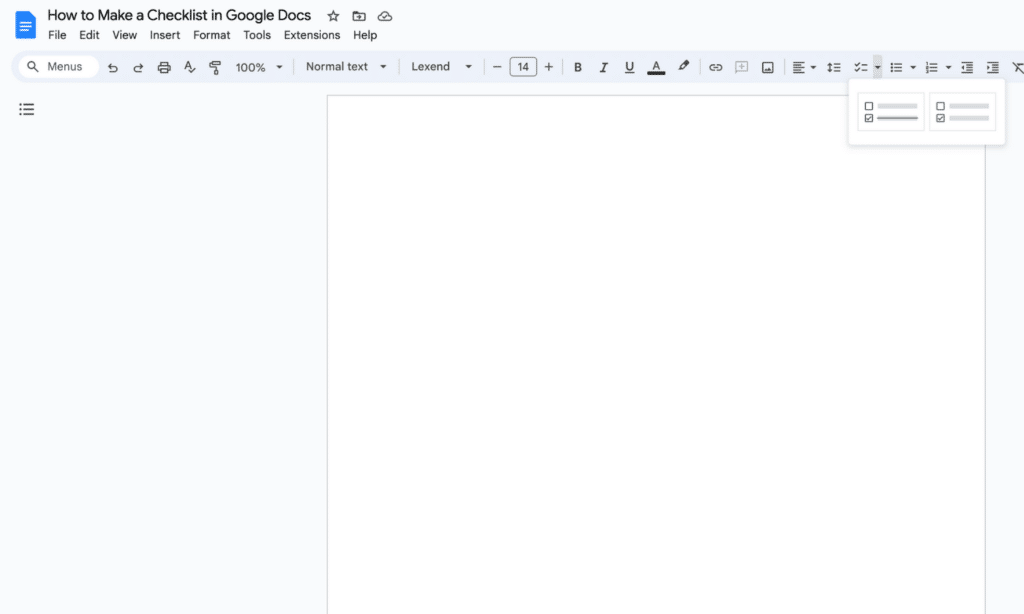
One with a strikethrough option:
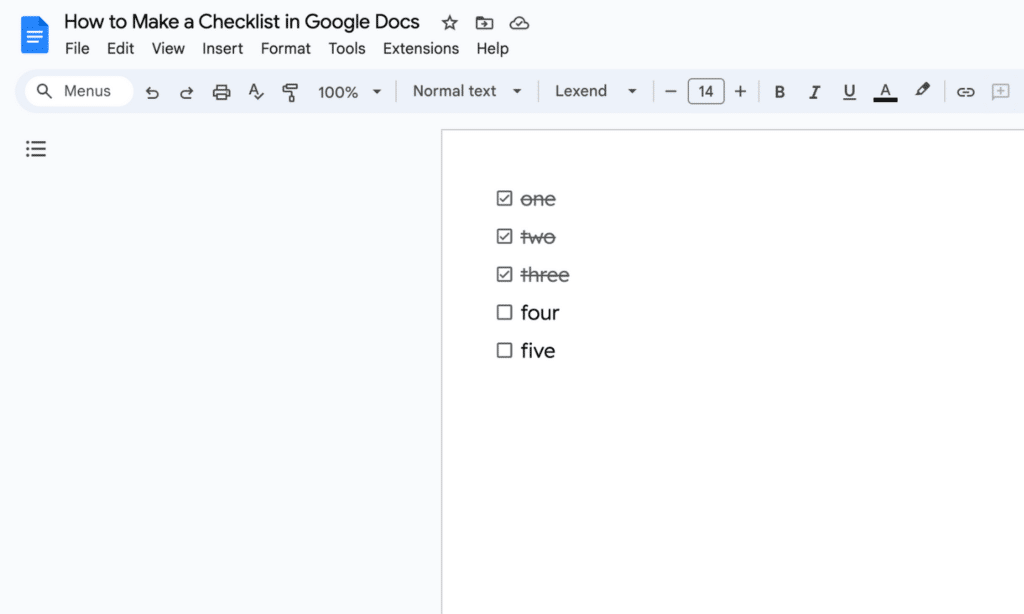
And one without strikethrough:
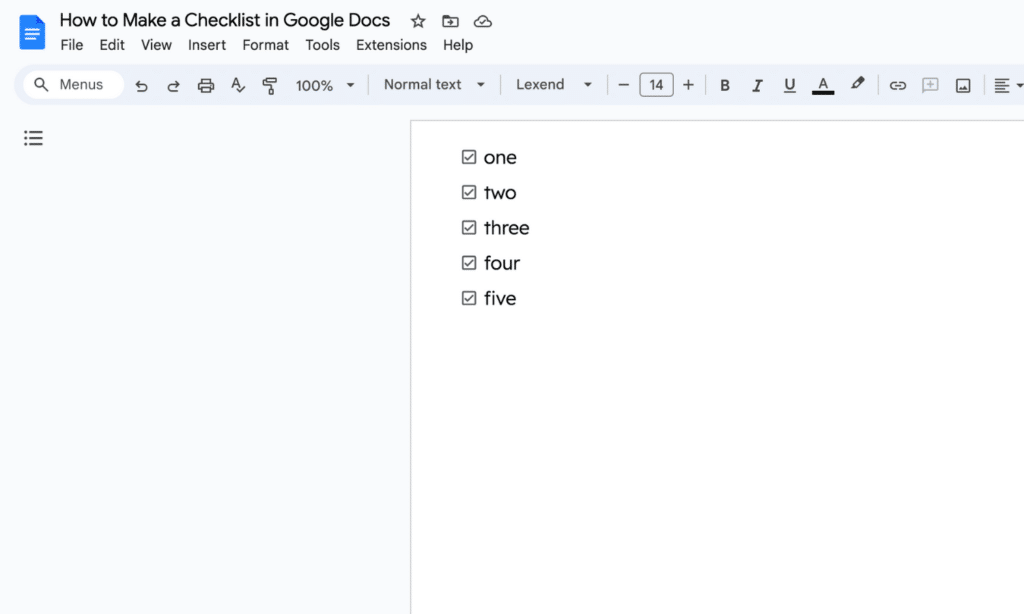
You can switch checklist types (even if you’ve already made one) by selecting the whole list, then clicking the other checklist option:
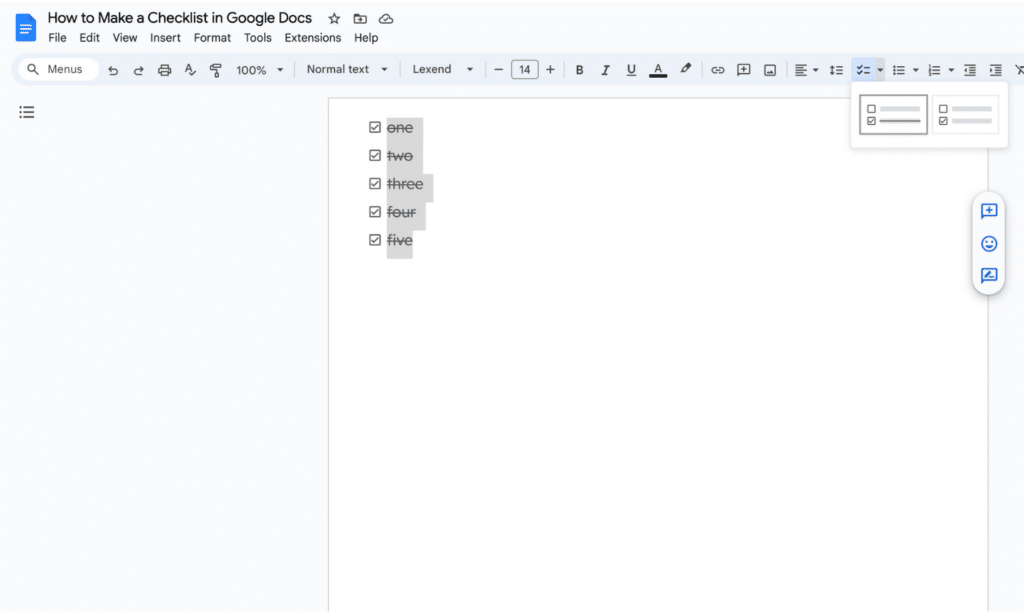
How to Add Custom Colors to Your CHecklist
Now for the fun part! We can color-code our checklist with these simple steps…
First, you will need to triple-click an item in your checklist.
(I know, triple-clicking sounds excessive, but this will select the item AND the corresponding checkbox):
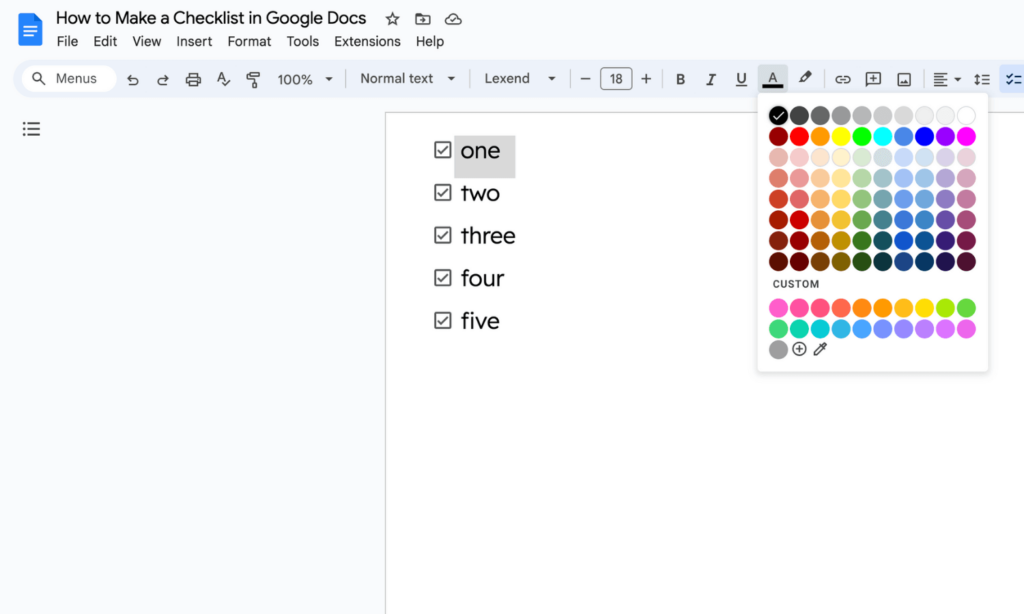
Then select a color to color-code the checkbox and item. Both will be changed (though the checkbox will appear as a slightly lighter shade of that color).
You can also add custom colors to your checklist! I have a whole post on creating custom colors here if you’d like to learn more: How to Create Custom Colors for Google Drive.
Once you’ve color-coded an entire list, you can save it to use again in the future…just double-click and type over each item to replace with new ones:
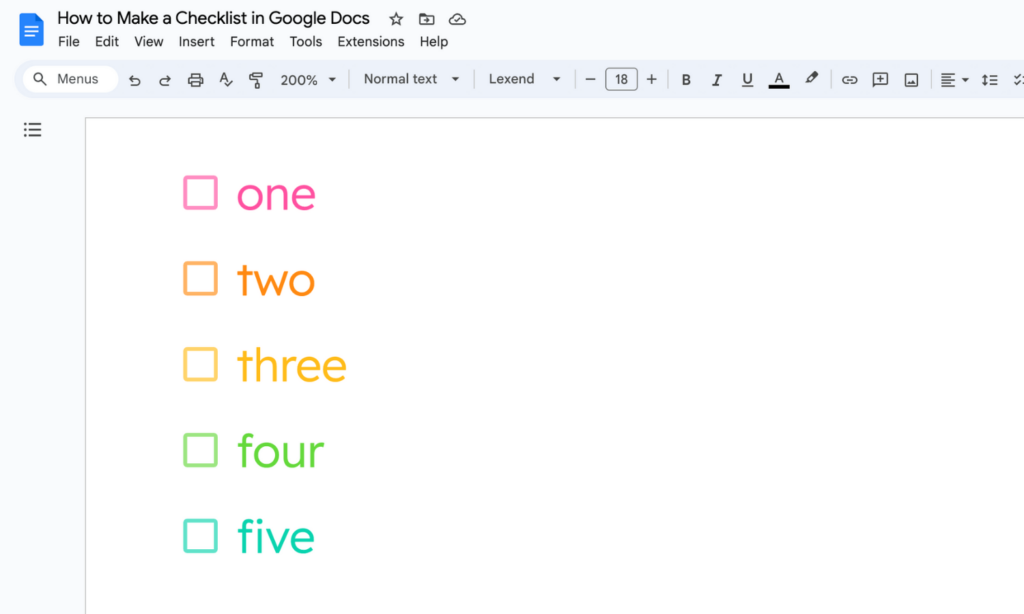
The checkboxes will appear in a slightly lighter color than the text…however they will stand out so nicely with your custom shades!
You can also set up colorful checkboxes and black text (I think this is a little easier to read). To do this, follow the same steps just above to set the colors.
Then double-click each item in your checklist and set the font color to black:
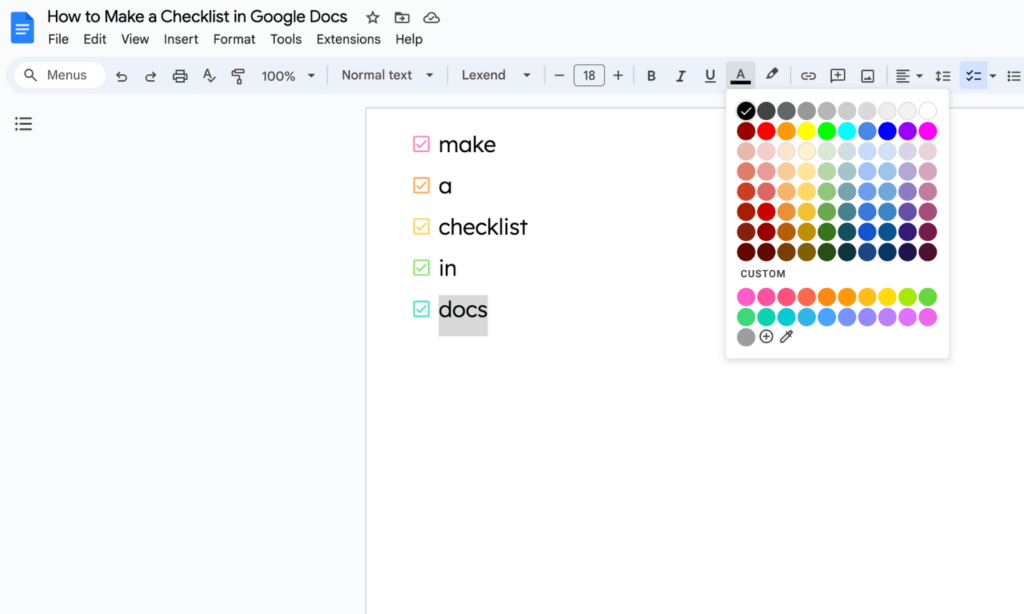
Now you have colorful checklists you can use again and again!
I hope these steps on how to make a checklist in Google Docs will help you create checklists in no time.
Are you looking for more options when creating checklists? Google Sheets has a lot more design control in creating your list. You can learn more here: How to Make a Checklist in Google Sheets.
More Google Docs Goodness
Kristen Beakey
I’m an elementary math coach with a passion for sharing beautiful, streamlined solutions to save teachers time. Ladybug’s Teacher Files has been a work of love since 2010. Filled with organization, time-saving ideas, and make and take tech tutorials…I strive to save you time in all aspects of your teaching!
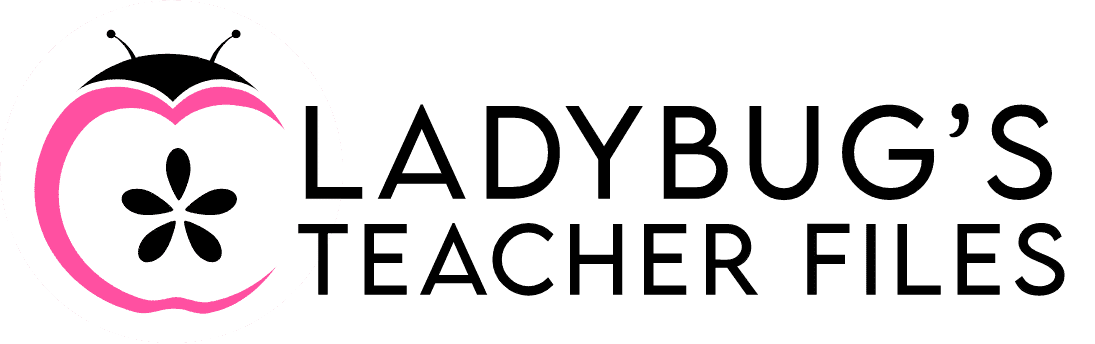
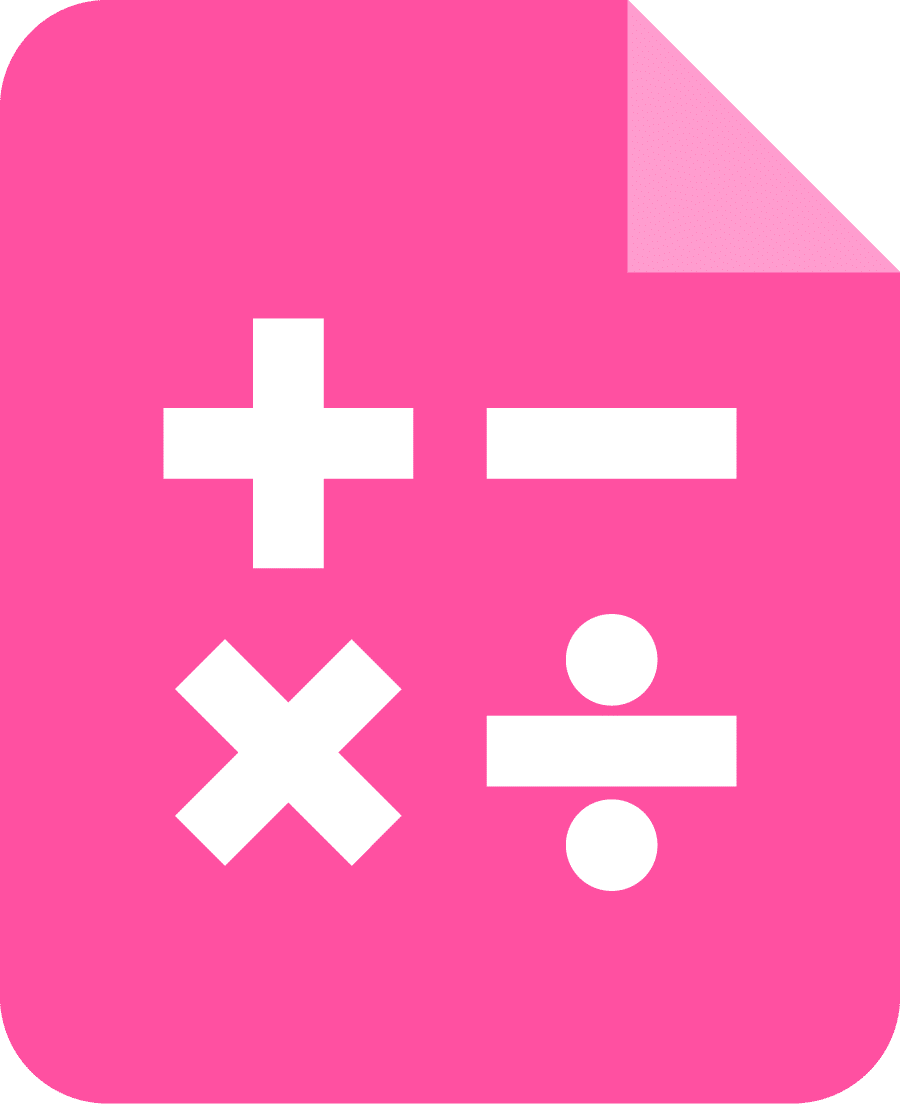
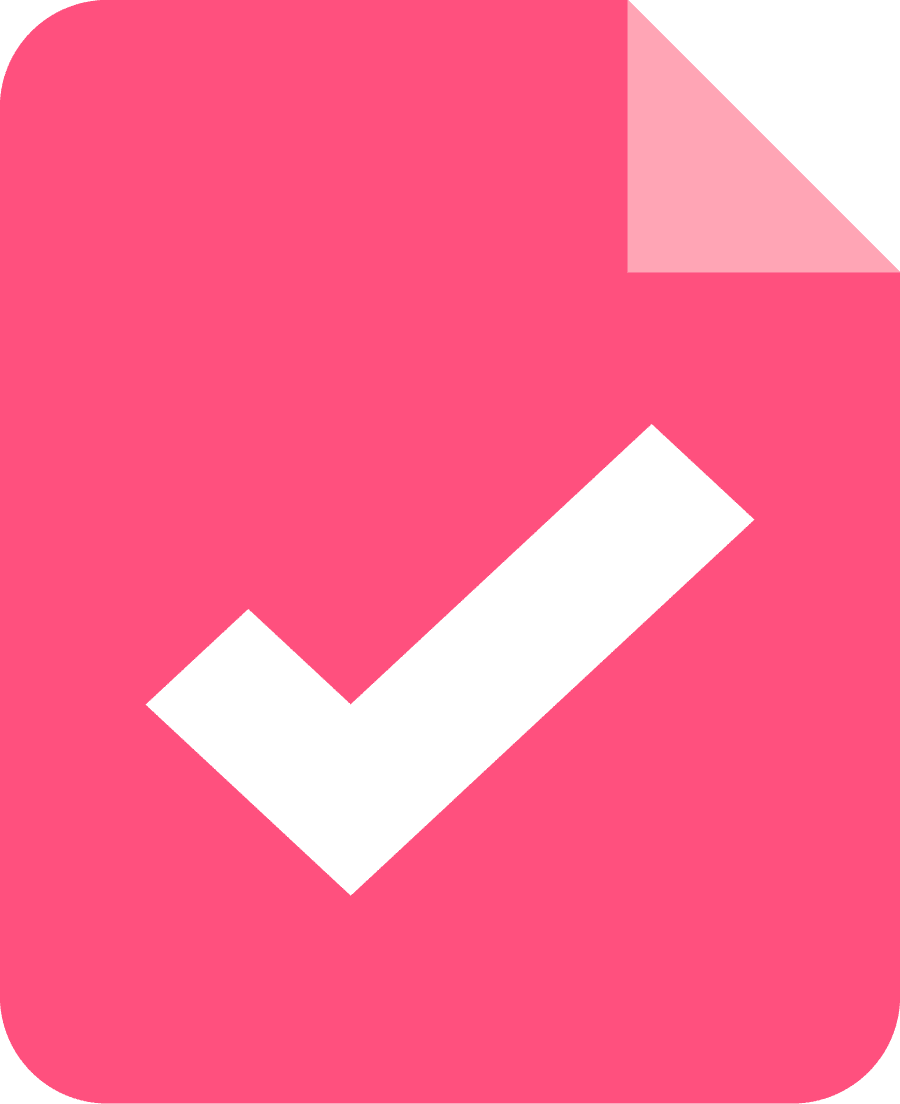
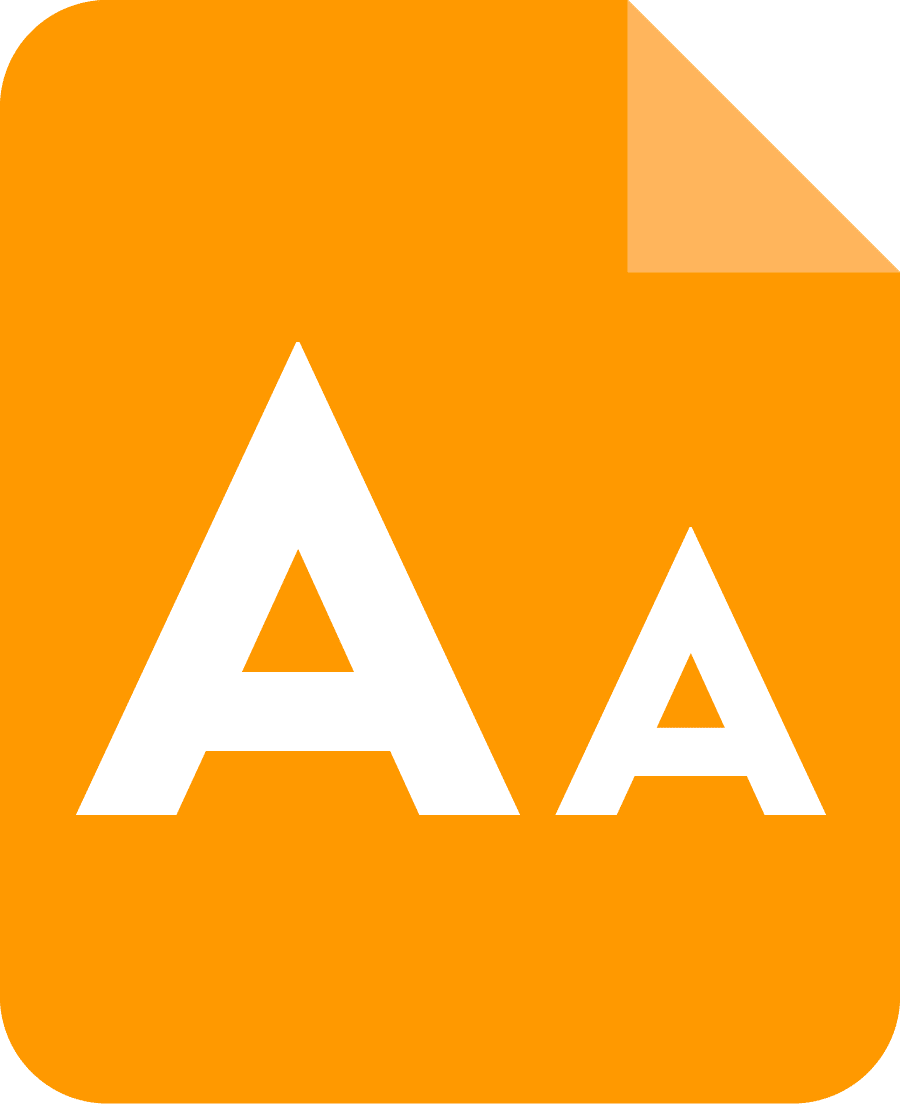
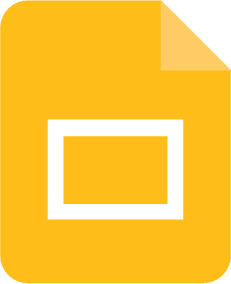
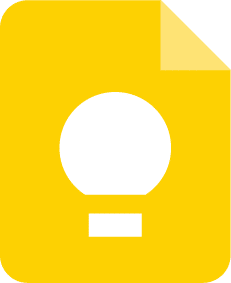
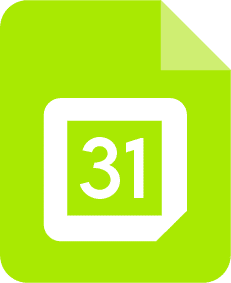
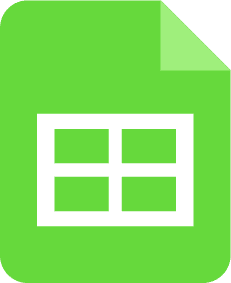
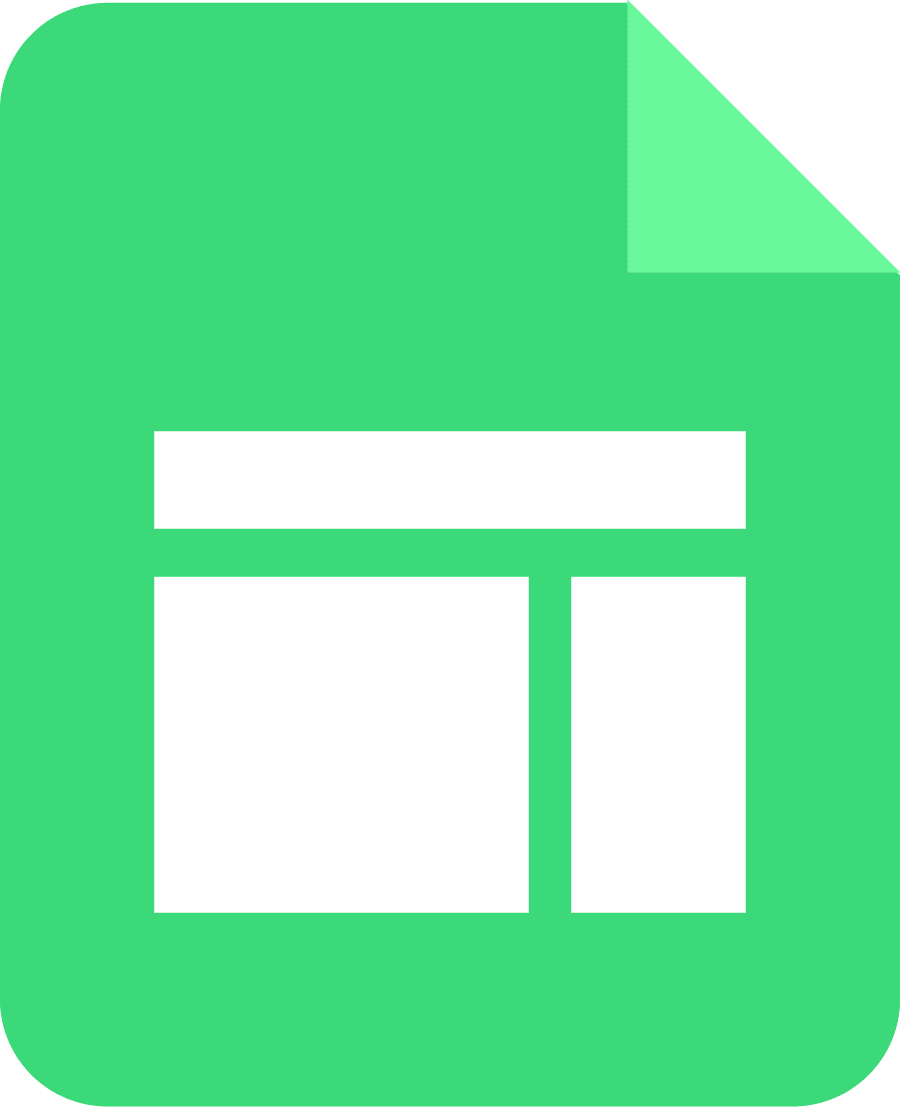
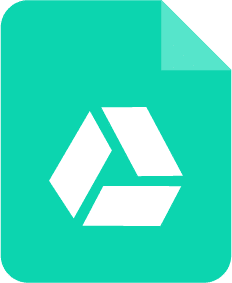
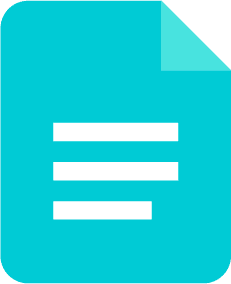
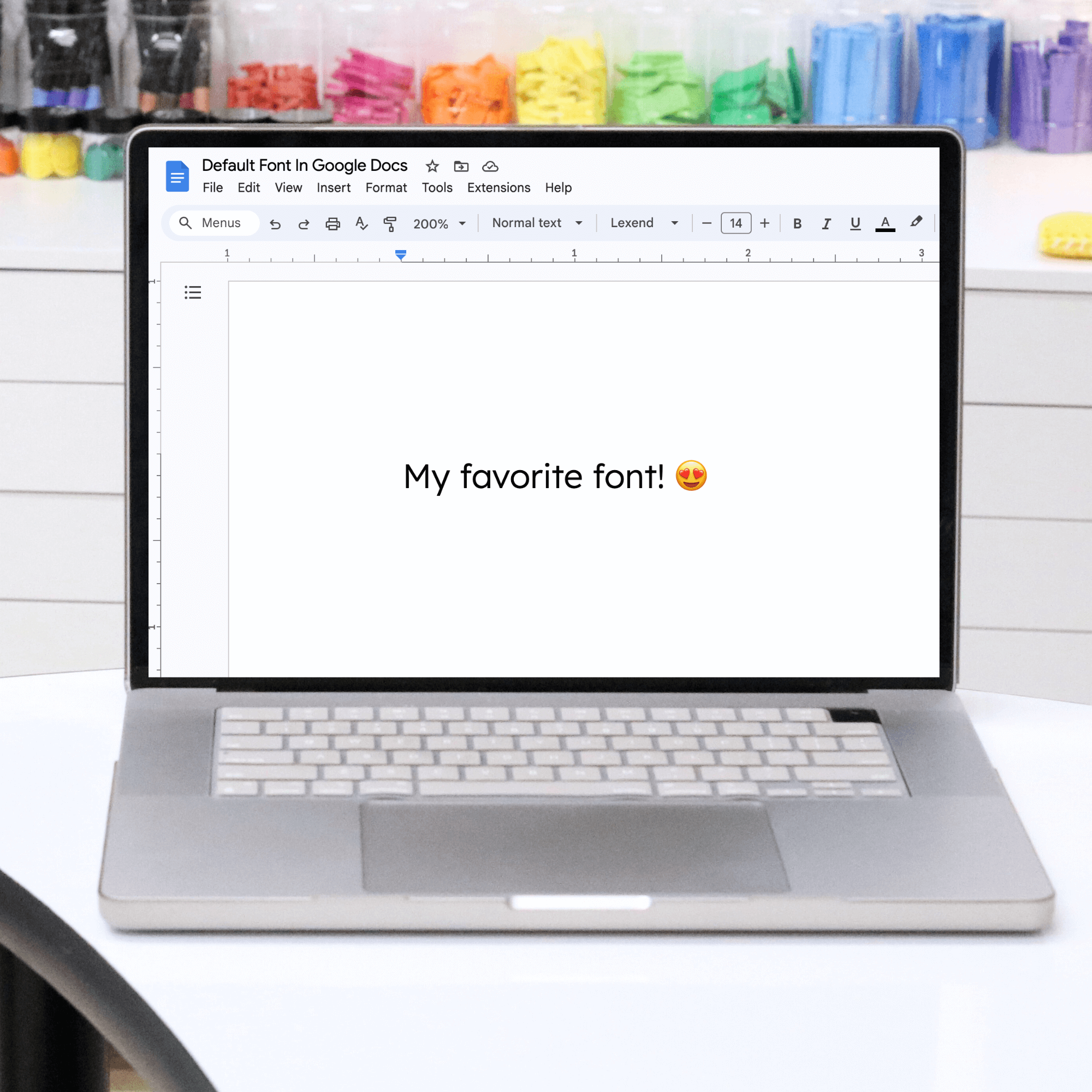

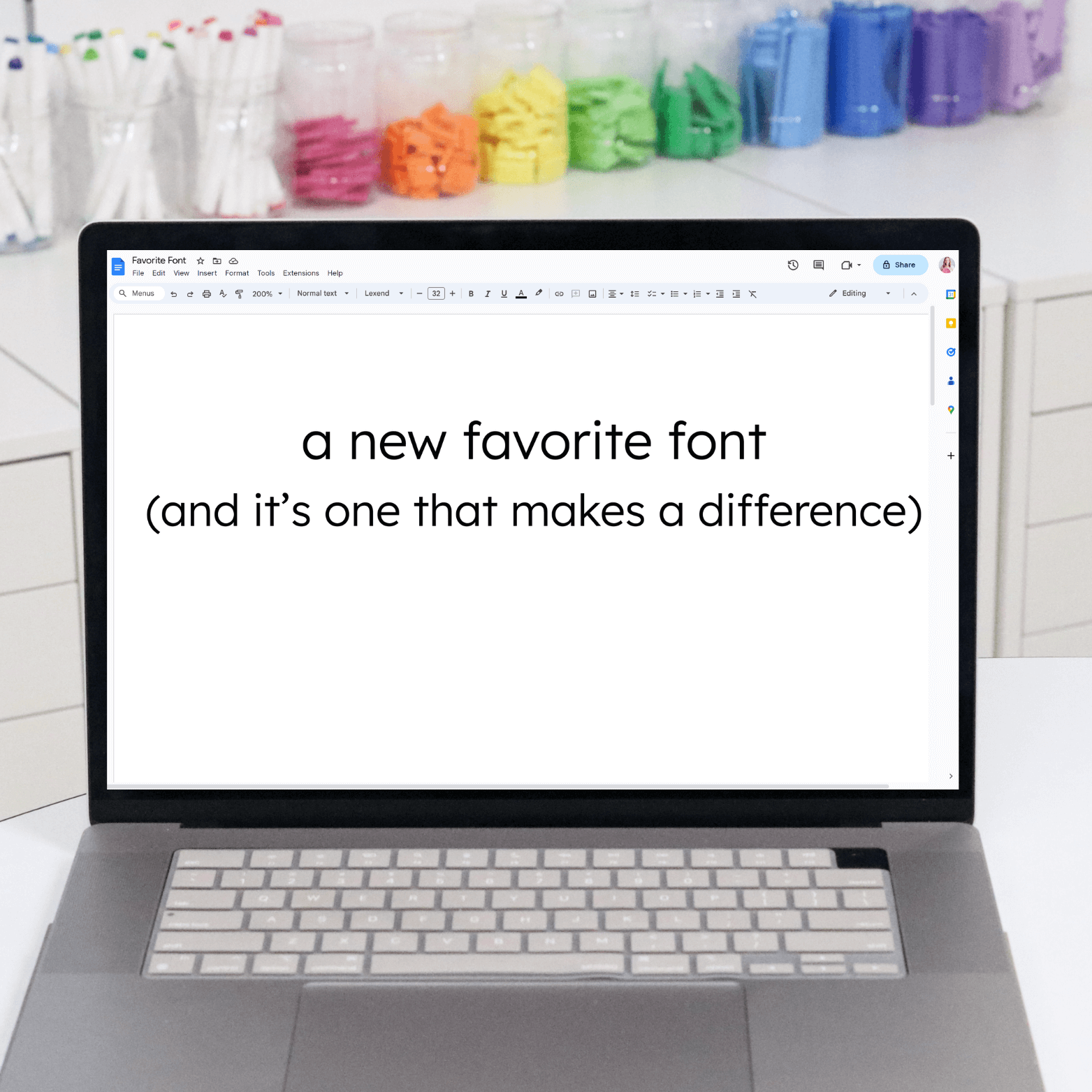

Hi Kristen,
I just tried all of your suggestions and it’s still not working. I even tried on both my laptop and Chromebook. Oh well; thanks for trying!
Lori
Hi Lori!
Ok, one more idea that MIGHT actually work for you! So follow the same steps as above to set the different colors. Then, go to the first word in your list and type another word right next to it (no spaces). Highlight this new word and set it to black. Then delete the colorful word you typed first and the black text will take it’s place. If this works, you should be able to type over it again and reuse in the future.
I hope that makes sense! And I hope it helps!
I love this (and all of your tips & tricks!), but must be doing something wrong because when I try to change the font to black, it changes the check box as well. I’ve tried double clicking and just highlighting, but neither works. Any suggestions? Thanks!
Hi Lori,
Thank you so much! I wonder why it’s doing that? Can you try highlighting the word from beginning to end (if you haven’t yet) or from the end of the word to the beginning to see if that works instead? If you have a chance, please let me know how it goes. I hope that helps!