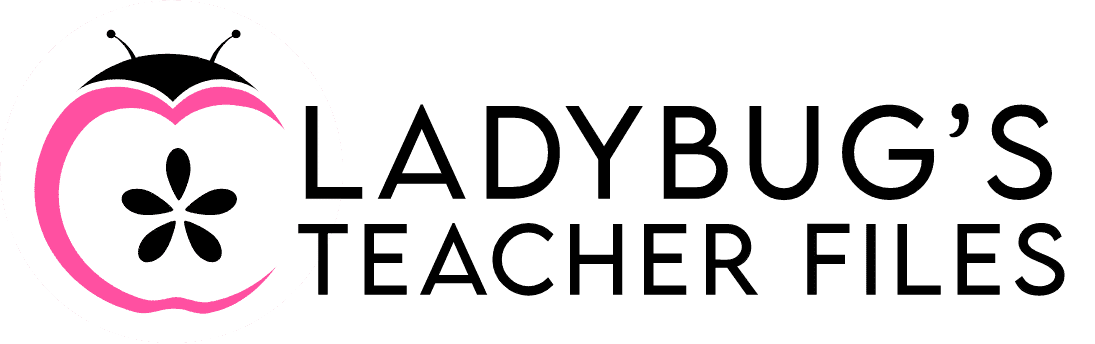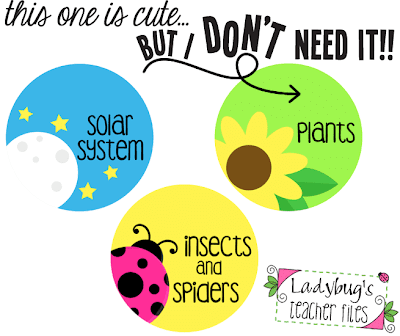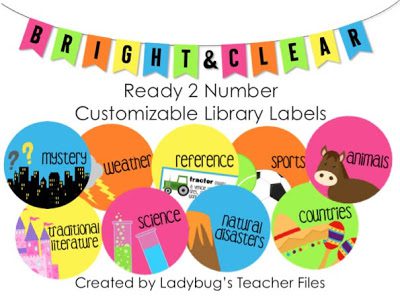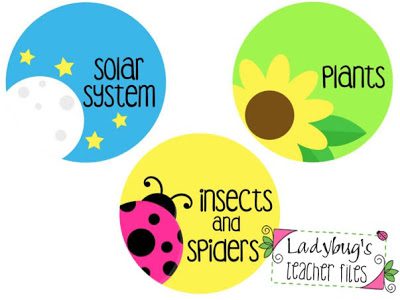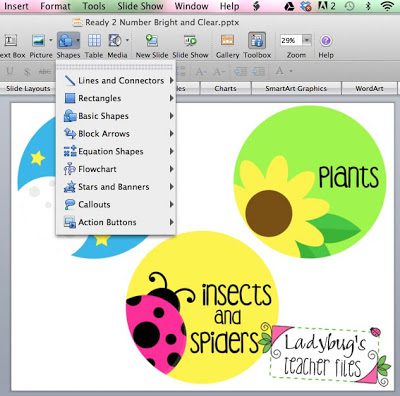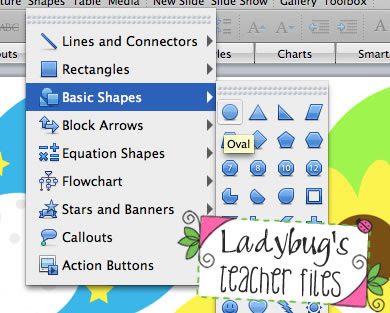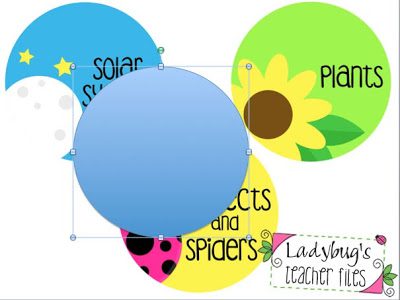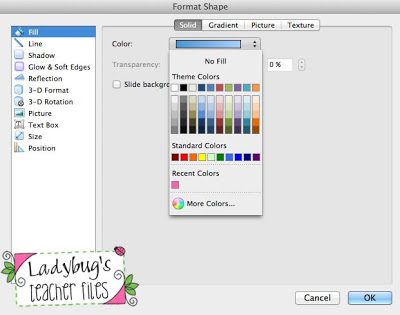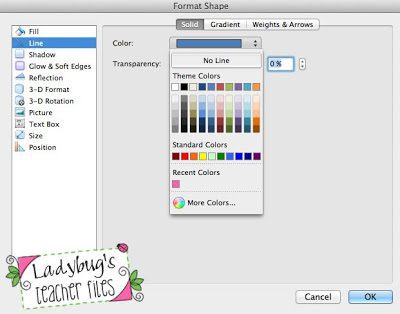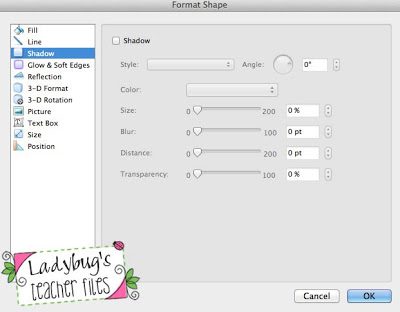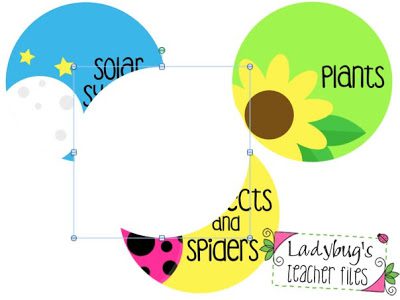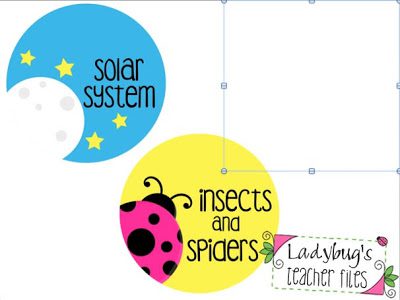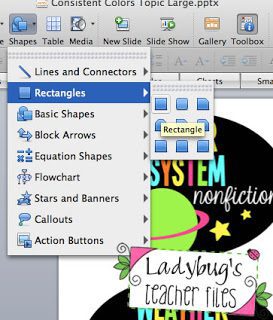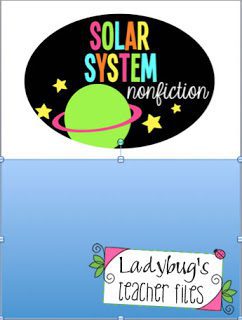How to Save Ink When Printing
Hi! Did you know there was a big sale coming up very soon on TpT?
I’m joking, of course you know this!
Well, in efforts to help you out a bit with all of that printing you’ll be doing after the sale, I have a new tutorial for you!
This tutorial is to help you save ink on certain items you DON’T want to print on a page…but it only works in PowerPoint on those editable and customizable files you purchase.
I’m using an example from my Ready 2 Number Library Labels pack:
As much as I’d like to think you can use each and every one of these oh-so-lovingly-designed labels, I know the reality…you just don’t need them all!
And sometimes you have to print more than you need.
But there is a way around this! First, go to the page you would like to print:
Click on Shapes and choose a shape that will cover the graphic or graphics you don’t need:
(so, in this example, I’m choosing the oval to cover the Plants circle I don’t need to print out):
Now I have a circle large enough to covered the unwanted graphic:
Now to make that circle white to save on ink!
Double-click on the shape and change the Fill to white:
The Line to No Line (or white would work as well):
The Shadow to no shadow (by unchecking that box):
And this makes our white circle:
Which can be dragged until it covers the Plants graphic:
Now I am left with the two circles I want to print and I’m not wasting any ink!
The next part is the best!
To continue this technique and block out all unusable graphics, just copy that white circle that you just created and paste anywhere else in the PowerPoint presentation!
The same will work for different shapes as well. In the pictures below, you will see how I used a rectangular graphic instead to cover up the large oval I didn’t need to print…
Starting with this:
Selecting this:
Covering this:
And making it white, leaving me with just this:
Oh, those labels just above are a part of my newest library pack and should be available very soon. If they are not ready for the sale tomorrow, they will be introduced at that same sale price later this week! I’ve been working on them around the clock, but it’s a lengthy process 🙂
Thanks so much for reading, I hope this tutorial will be of help!!
Kristen Beakey
I’m an elementary math coach with a passion for sharing beautiful, streamlined solutions to save teachers time. Ladybug’s Teacher Files has been a work of love since 2010. Filled with visual tech tutorials and easy-to-implment math ideas…I strive to save you time in all aspects of your teaching!