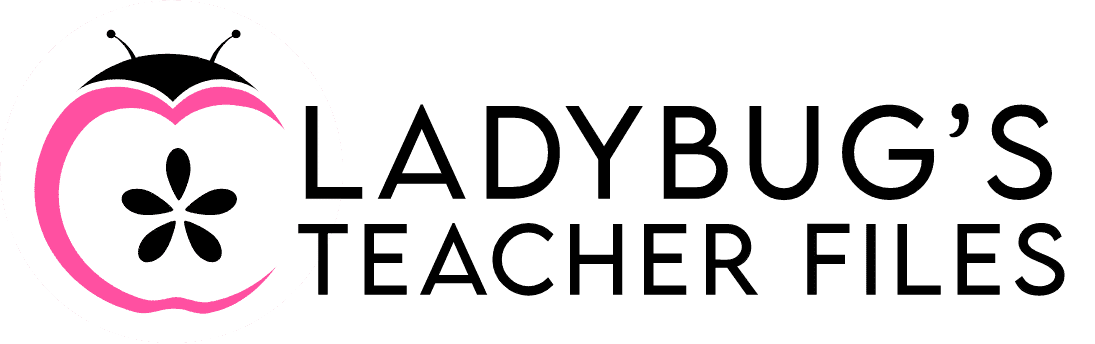How to Make Fraction Circle Templates
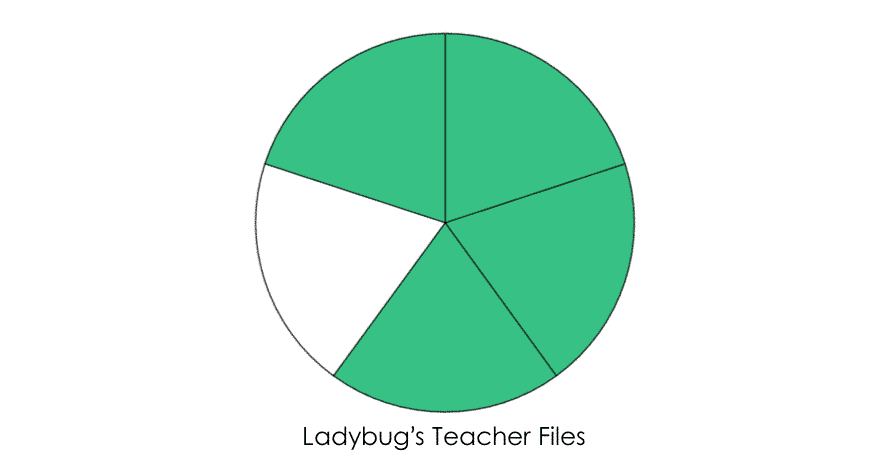
Did you know you can design PERFECT fraction circle templates in no time using Google Sheets? They are all measured out for you instantly!
And it gets better…
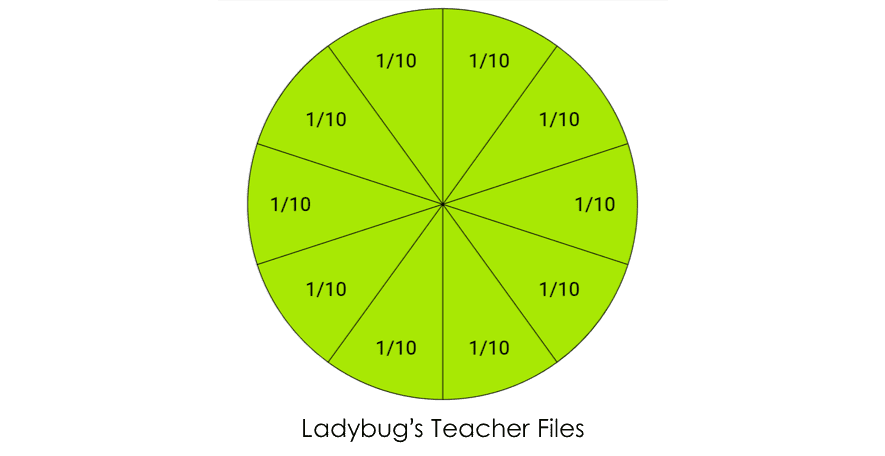
You can also choose any color scheme for your fraction circle clipart!
AND…you can easily add labels for each section, with little work on your end.
create fraction circle templates in sheets
First, open a new google sheet. Here you will enter the data for the different types of fraction circles you would like to make.
Be sure to name your sheet, so you can find it easily in the future:
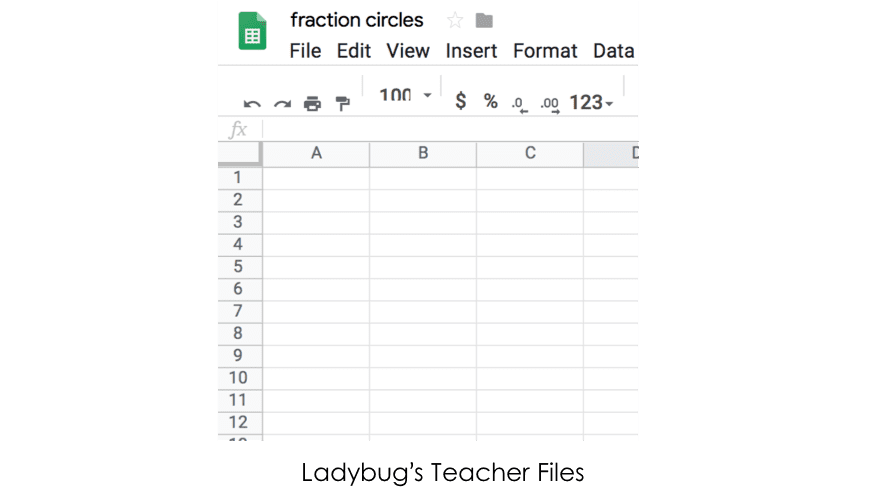
As you enter your data, each column should represent a different fraction circle. Column A will be for your first fraction circle, Column B will be for the second circle and so on.
Five cells would be used for 1/5, six cells for 1/6, as shown below:
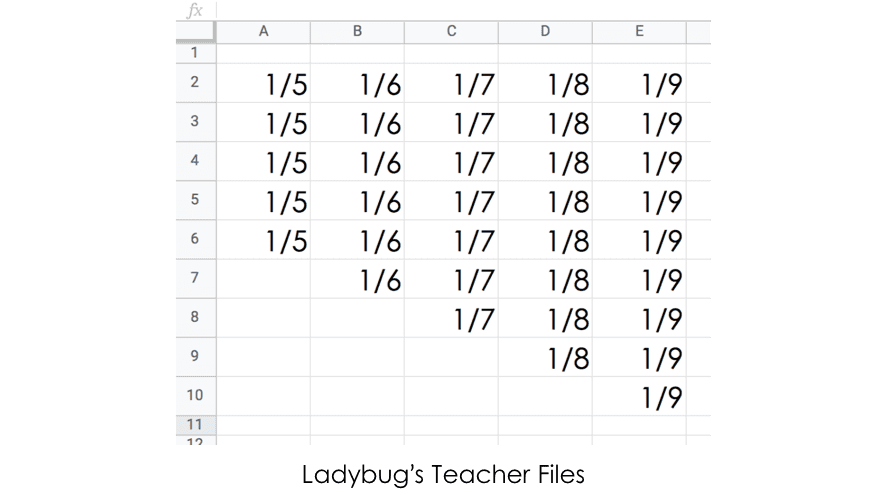
Once you have all of your data entered, you are ready to design those circles! Choose a column and select all of the cells (1/6 is shown in this example):
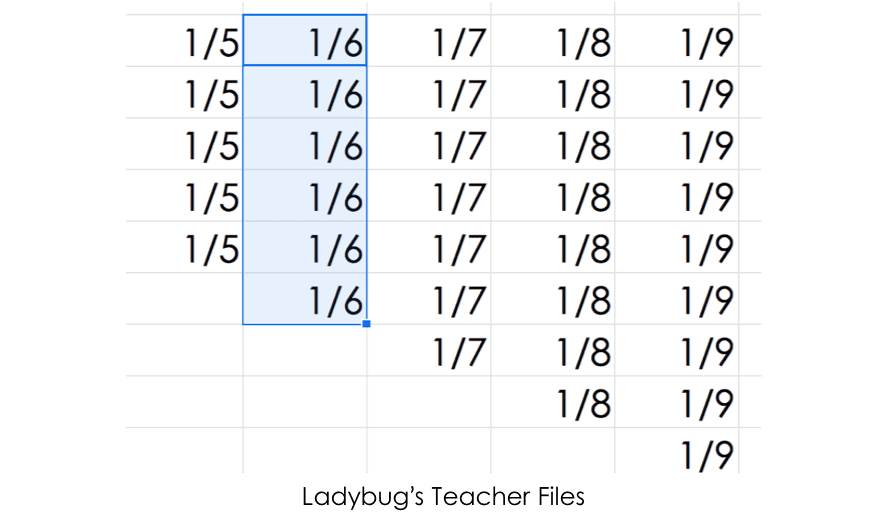
With this column selected, go to Insert and then choose Chart. You will first see a bar graph. Click the three circles on the right side and Edit Chart:
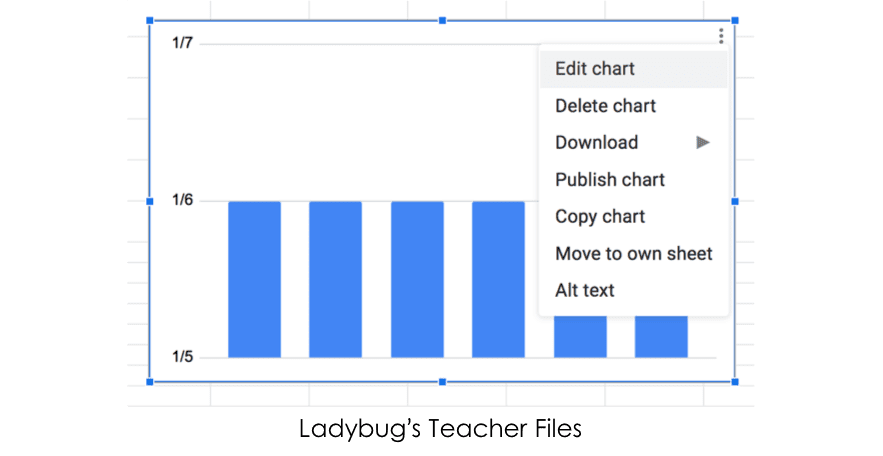
Go to Chart Type and choose Pie (on the left-hand side, towards the bottom of the menu):
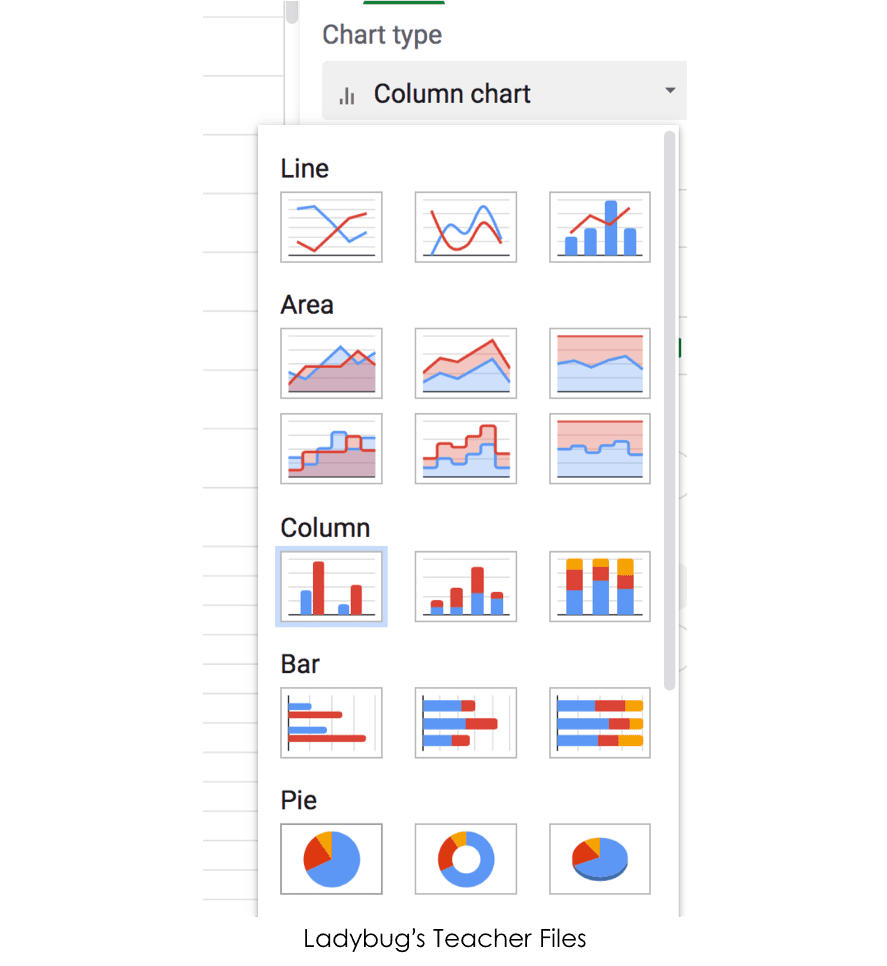
You will now see a pie chart like the one below. Click on any of the numbers around the chart and press delete. Now you can customize your chart:
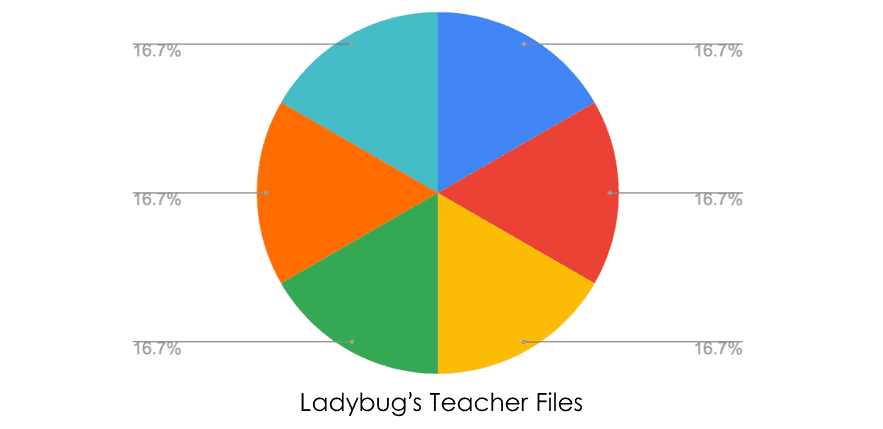
Double-click on one of the slices. You can change your colors to any of your favorite shades. I like to use custom colors I store in my Google Drive for projects like this:
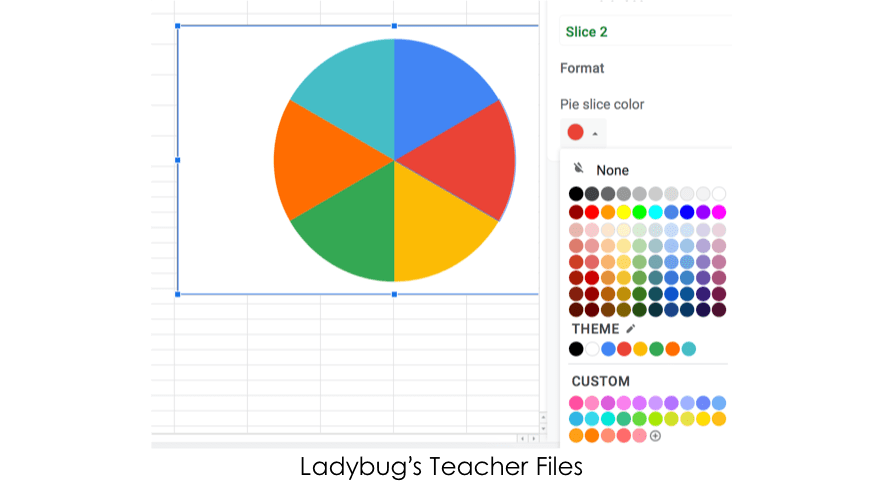
You can make each slice of the fraction circle a different color…or you can make all parts the same color and leave some pieces white, to represent parts of a whole:
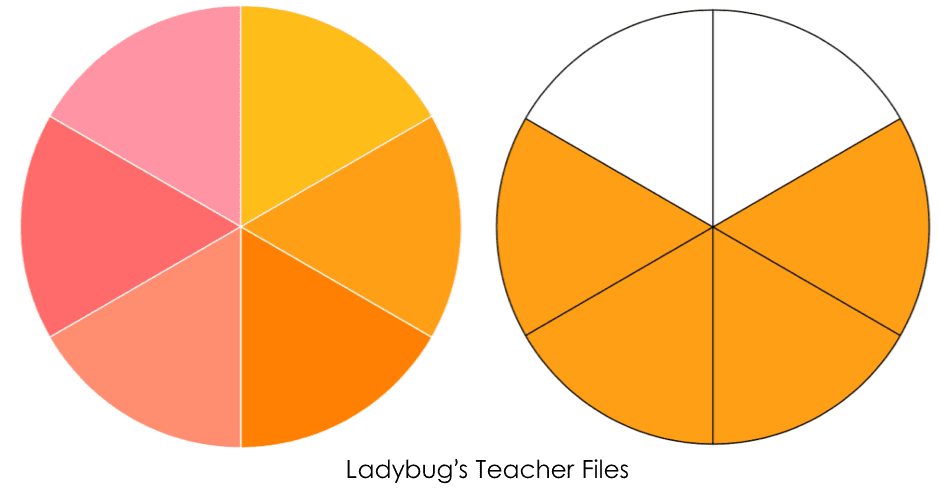
To change the border colors of the fraction circle, double-click your chart. Under the menu, click on Pie Chart and then Border Color:
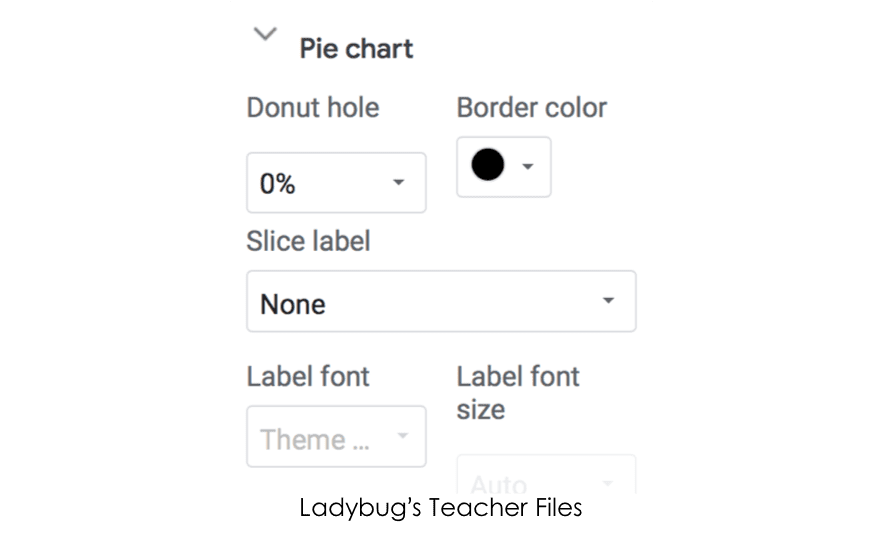
I use black borders when showing a fraction circle with missing pieces…and white borders when showing a colorful fraction circle without missing parts:
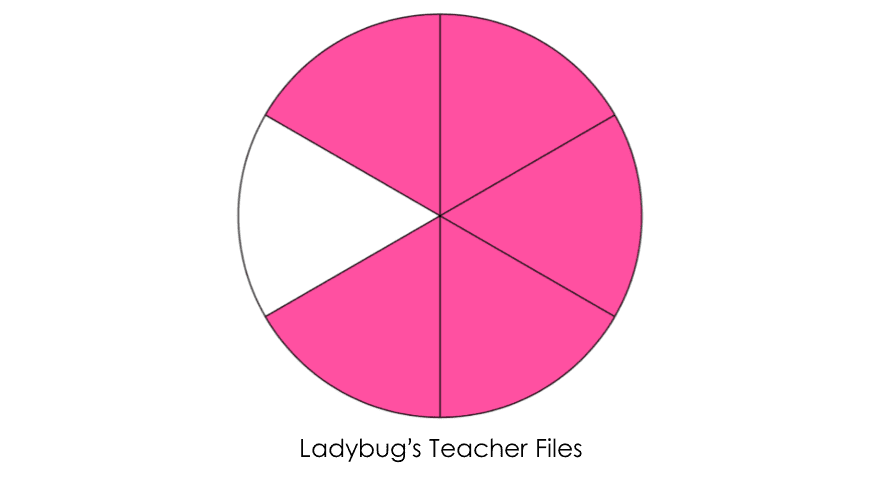
Once you have chosen the colors you would like, you will want to remove the background color and border around your fraction circle:
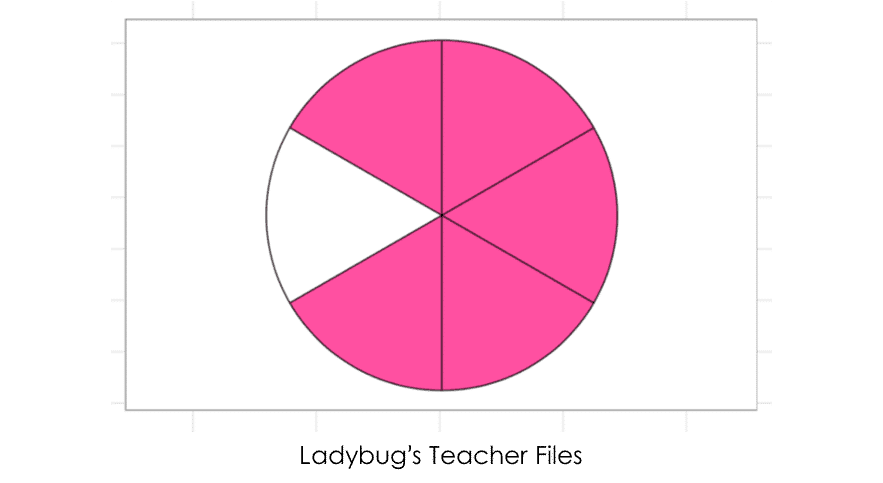
Double-click on your pie chart. Under the Chart Editor, click on Customize. Set both the Background Color and Chart Border Color to none:
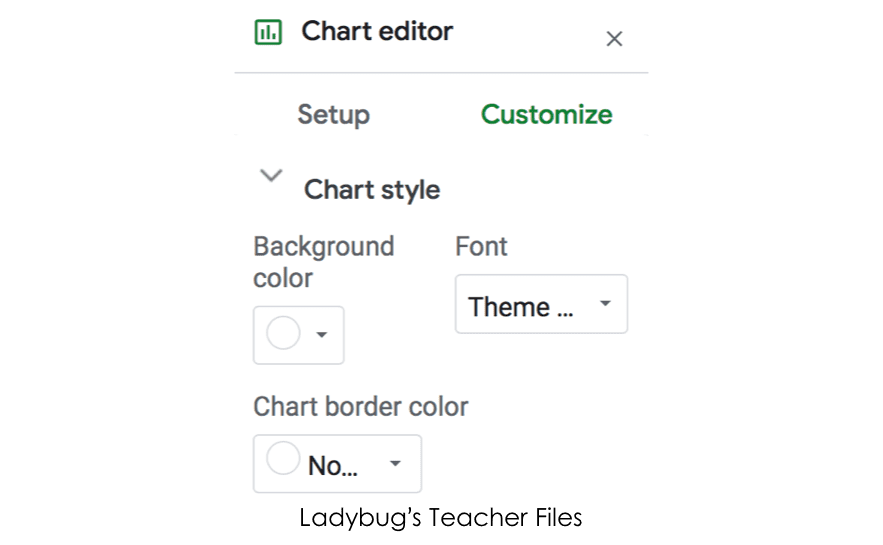
If you would like to add fraction values to your circle, head into the Chart Editor again. Under Slice Label choose Value or Percentage:
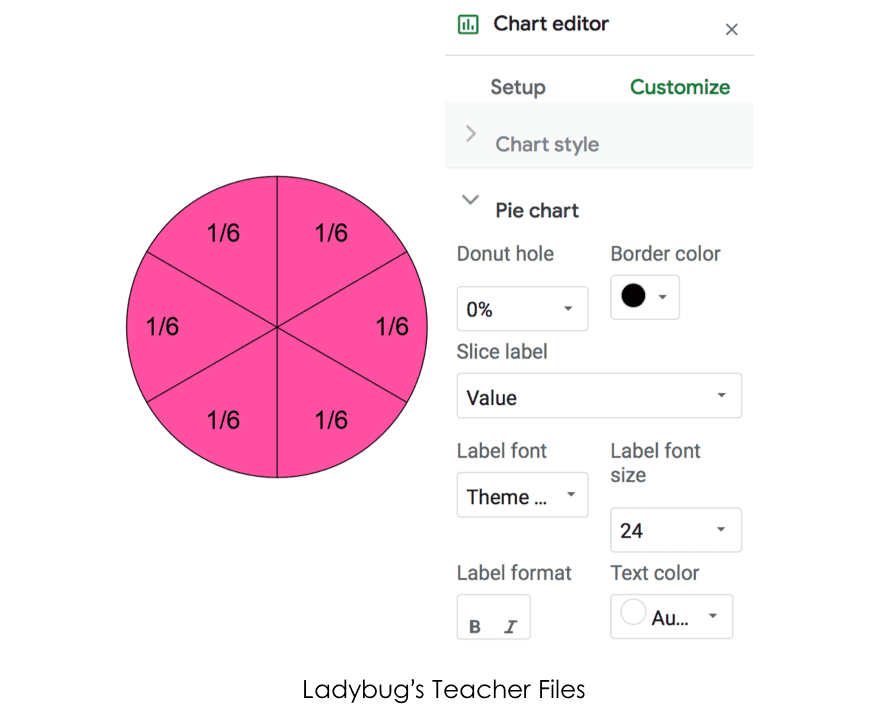
Each time you create a new fraction circle, repeat the steps you just followed. Your sheet will have several pie charts now.
Add Fraction Circle Templates to Slides
To use these as clipart or in a presentation, create a new google slide. Then, click on Insert, Chart, and choose From Sheets:
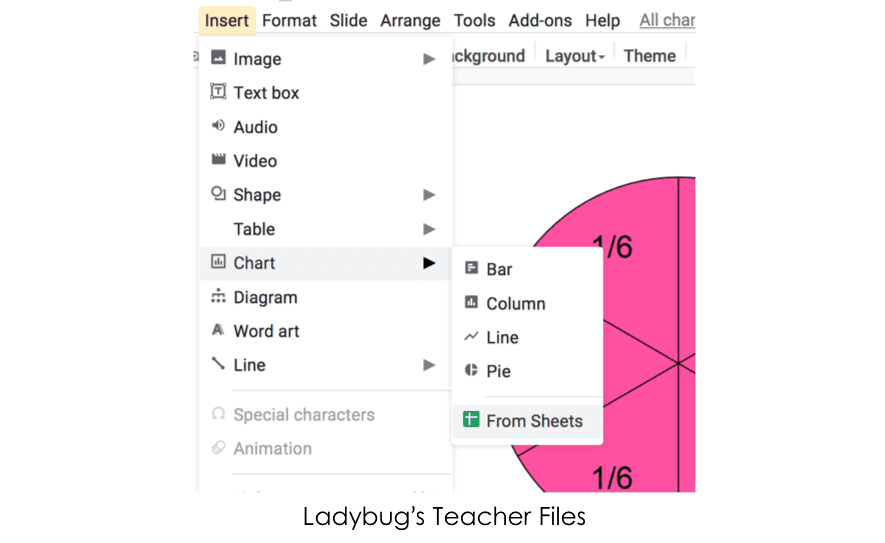
Choose the sheet you just made. You will see a list of all the pie charts you just designed. Select each chart you want to use and then click Import:
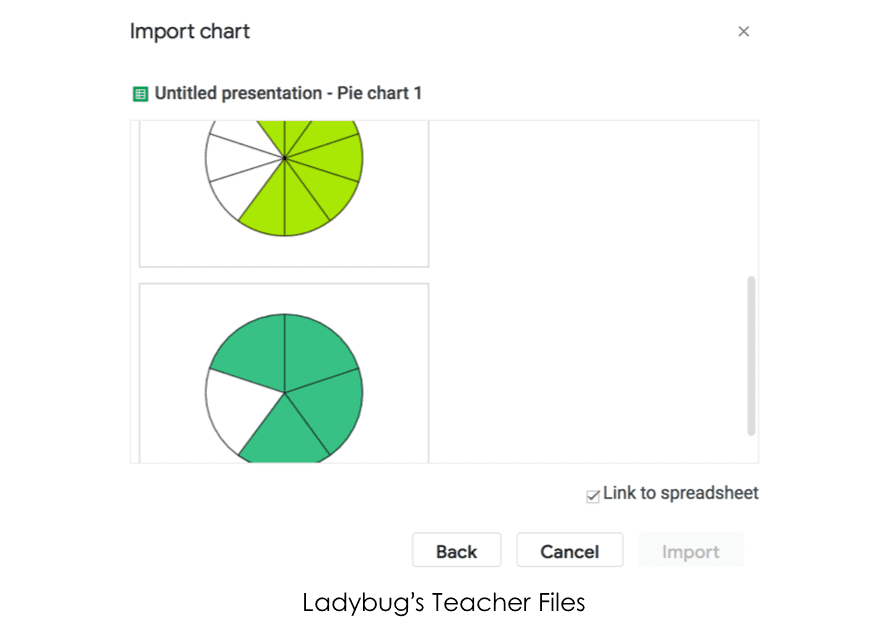
Now your charts will be in a google slide, all ready for you to use!
If you ever want to make a change to one of the fraction circles, you will go back to the sheet. Make your changes. When you are working in your slide, you will see an update button.
Click on it and the fraction circle will update with your changes!
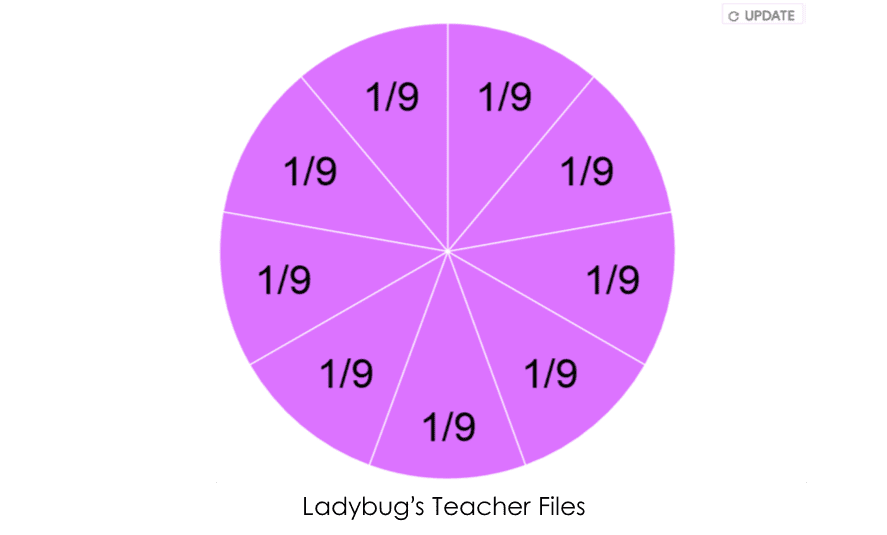
I hope you enjoyed creating these fraction circle templates!
I LOVE sharing time-saving tutorials with teachers…please click below to check out my latest quick courses:
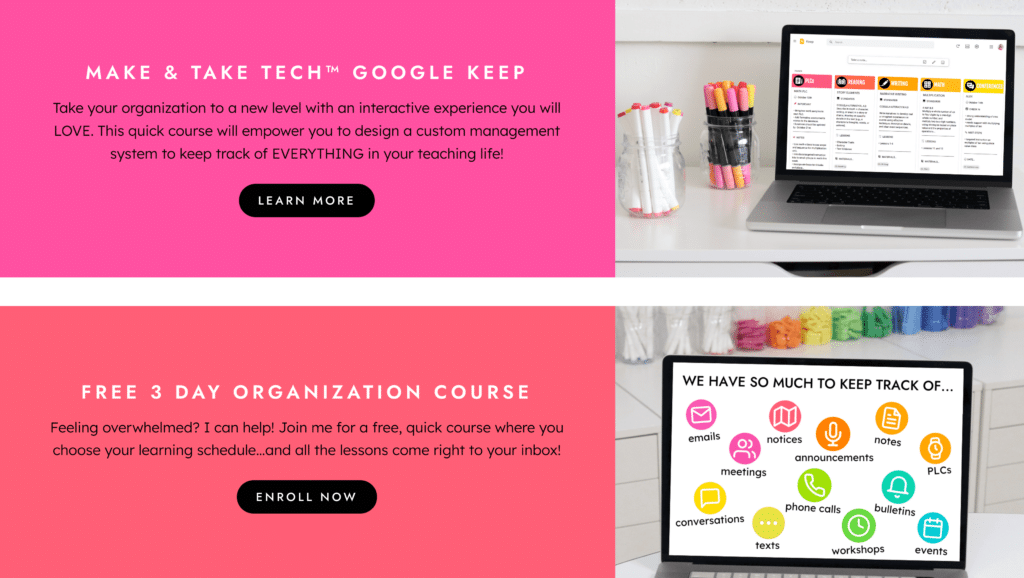
Happy template making! I would love to hear how it goes…please let me know in the comments below!
Kristen Beakey
I’m an elementary math coach with a passion for sharing beautiful, streamlined solutions to save teachers time. Ladybug’s Teacher Files has been a work of love since 2010. Filled with visual tech tutorials and easy-to-implment math ideas…I strive to save you time in all aspects of your teaching!